Protocol
(P4-v1.0)
The Protocol document is an electronic application document (“e-doc”) created and submitted by a Researcher and reviewed by the Institutional Review Board (IRB). The document will track required amendments, renewals, FYIs, and study expiration.
|
In this topic: Preface |
Jump to page subtopics: |
Preface
Before you begin to use the Protocol document, it is important to have a basic understanding of the context of its use and why it is important.
It is also helpful for you to understand the trigger or circumstance that initiates the need to use the functions of the Protocol document, and the fundamentals of its life cycle – when it is required, who completes it, its routing, etc.
Business Needs and Purpose
The Protocol document is completed whenever:
• A Researcher wants to submit a protocol application to the IRB
• A Researcher needs to revise or renew a protocol
• A Researcher needs to notify the IRB of an unanticipated problem, noncompliance, or other information item (FYI)
The Protocol document is used to:
• Ensure compliance with institutional research requirements
• Obtain IRB approval in order to conduct human subjects research
Policy
Policies that drive the procedures and rules associated with usage of the Protocol document, include:
• Compliance with Federal government regulations and related business rules, including:
• 45 CFR 46 – Institutional Review Boards
• 45 CFR 164 – Privacy Boards
• 21 CFR 50 and 56 FDA Protection of Human Subjects
• Institution-wide policies for conducting human subjects research at Indiana University
Permitted Actions by Role
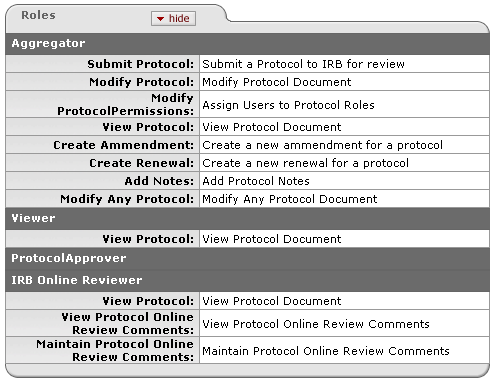
Figure 624 Protocol Document Permissions
|
|
For more detailed information about assigned user roles, see “Permissions” on page 482 . |
Process Flow
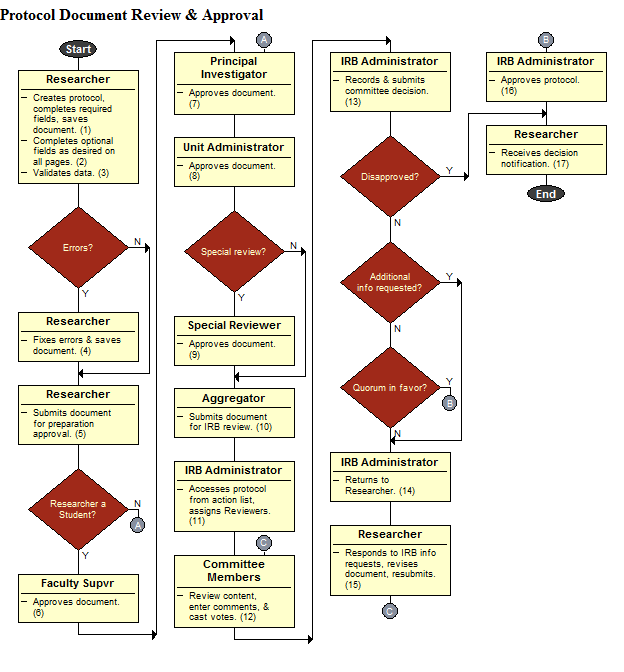
Figure 625 Simplified Protocol Document Workflow - Process Flow Chart Diagram
|
|
For more detailed information, see “Detailed Process Flows” in Committee. |
Status
Document-specific status generally relates to a completion-related action – the state of the document while it is in the process of being prepared prior to approval.
Examples of the Protocol document’s status changes throughout its lifecycle are:
|
Abandoned |
Exempt |
Suspended by Investigator |
Workflow Status
Workflow status generally relates to approval-related actions - the routing of the completed document in the system for approval. Even after approval and final disposition actions are completed, a permanent historical record of the Protocol document is always accessible.
View E-Doc Route Log:
 >
> 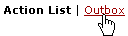 >
>

Click action list button > Outbox link > Log column icon to view the route log for a particular e-doc.
This allows you to review your Actions Taken and the Route Status for the document.
|
|
For more information about Workflow (a.k.a. Route) Status changes, see “Route Status” in Overview > Routing Fundamentals. |
Access
Access to the Protocol document is based on Groups, Roles, Permissions and Responsibilities that are defined in the Kuali Identity Management (KIM) module. Generally speaking, the KC user interface allows Researchers to create new Protocol documents, while Unit and Central Admin users are able to search for and edit them.
|
|
For more functional information about e-doc access, see “Access” in Overview. |
|
|
For more technical information about e-doc access, see “Identity” in System Administration. |
Table 263 Protocol Document - Key Concepts
|
Concept |
Description |
|
Available Actions |
These change dynamically based on role and status. |
|
Online Review |
This is an additional page that appears on the far right of the other page tabs when applicable. |
|
Other Documents |
The Protocol document works closely with the Committee document to accomplish IRB approval. Additionally, it relies on complex maintenance documents such as Questionnaire for customization. |
Creating a new Protocol document
A Protocol e-doc may only be created by an authorized person with the Create Protocol role in KC. This means you must have an IU username and password to access the system. To create a new protocol, click the ![]() icon for Create IRB Protocol in the KC IRB Researchers.
icon for Create IRB Protocol in the KC IRB Researchers.
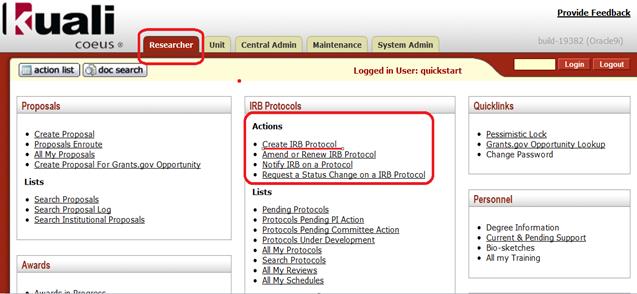
Figure 626 Create Protocol from the Researcher menu
|
|
For more information about creating a new e-doc, see “Initiating a Document” in Common E-Doc Procedures. |
Accessing an existing Protocol document
To work on an existing Protocol document, a Researcher can search for the protocol using the All My Protocols, By Protocol Number, By Principal Investigator, and Advanced Search searches.
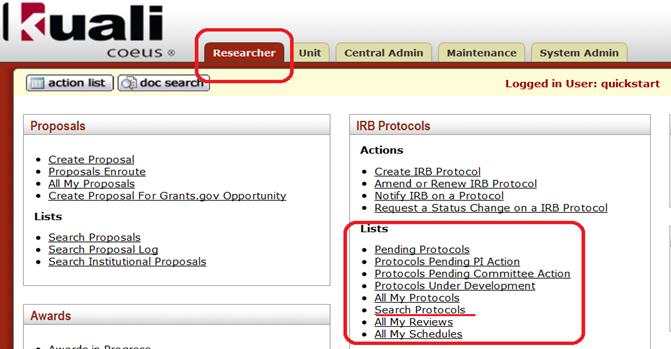
Figure 627 Search Protocols from the Researcher menu
An existing Protocol document may also be accessed via the action list or doc search global buttons at the top of any KC screen.

|
|
For more information about using the action list, see “Using the Action List” in Common E-Doc Procedures. |
|
|
For more information about using the global doc search, see “Searching for a Document” in Common E-Doc Operations and 'Doc Search' in User Interface Orientation. |
Document Layout
The Protocol E-Doc (electronic document that allows for entry and selection of information) is comprised of four components: Header Area, Tabbed Pages, Tabbed Page Sections, and Action Buttons.
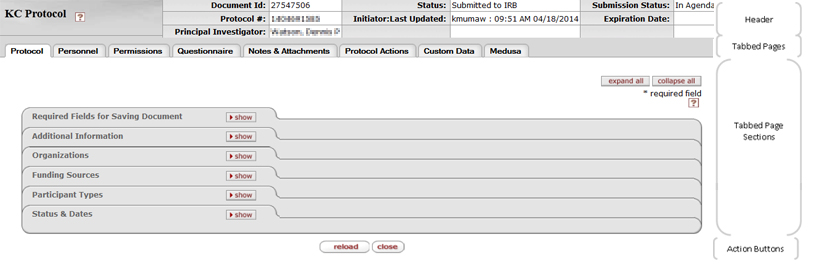
Table 264 Protocol Document Major Components Overview
|
Major Document Component |
Summarized Description |
|
Header area |
Document identification information at the top right of the document, including Protocol number, PI, and Status fields. |
|
Tabbed Pages |
Pages that make up the document which are accessible by clicking the folder tab for each. These are groupings of functionally related information. |
|
Tabbed Page Sections |
Multiple tabbed sections of each page containing data entry/selection/display fields that are expandable/collapsible via hide/show buttons. Some sections contain subsections – the labels for which are highlighted in a darker shade of grey. |
|
Action Buttons |
Buttons that appear at the bottom center of the document pages, some of which are common to all e-docs and some of which are unique to this particular document. |
|
|
For more information about e-doc component features that are common to all e-docs, see “E-Doc Topology” in Overview > User Interface Orientation > . |
|
|
For more information about e-doc component features that are unique to the Protocol e-doc, scroll or click to navigate to the subsequent subtopic headings for each page and section that follows below. |
Document Header
The document header area of the Protocol document is comprised of seven display-only fields at the top right of the document. This is viewable regardless of the page within the protocol you are viewing and contains basic information about the Protocol document to allow you to be sure you have accessed the correct document. Some fields are populated upon creation, while others display information only after subsequent user action. Each is described in the table that follows.

Figure 628 Protocol Document Header Example
Table 265 Protocol Document Header Field Descriptions

Tabbed Pages Overview
The Protocol document is made up of eight pages, each of which is accessed by clicking its corresponding tab. Upon initiation, the default view is the Protocol page. Each page is labeled according to the type of information collected within and contains tabbed, expandable/collapsible sections containing fields with entry and selection tools.
|
|
Page Order & Completion: While the pages in KC e-docs are designed with the intent that you complete them in left-to-right order, this is not required with the one caveat is that in order to proceed to any other page, you must first fill out the required fields on the Protocol page and then click save. |

Figure 629 Protocol Document – Horizontal Page Tabs Layout
Table 266 Protocol Document - Topic Links & Page Descriptions
|
Page Name & Topic Link |
Description |
|
General information about the Protocol | |
|
The people involved in doing the work for the research project | |
|
Assign roles to users (who can do what with regard to completion of the protocol) | |
|
The protocol questions themselves and selection/entry tools for answering them | |
|
Add textual comments or documents related to the protocol or personnel information | |
|
Perform tasks via commands such as submit, notify, expire, validate, print, copy, route, etc. | |
|
Used by HSO to track regulatory and institution-specific features of the protocol. Researchers will not complete information on this tab at this time | |
|
Allows viewing of e-docs associated with the protocol with a hierarchical tree view. |
Action Buttons
Standard action buttons appear at the bottom center of the screen, regardless of currently-accessed page.

Additional action buttons appear according to:
• the currently-accessed page
• the logged-in user’s permissions
• the document passing through various stages of completion
• the document passing through various stages of approval routing

|
|
For more information about action buttons, see “Action Buttons” on page 71 in Selection, Entry & Action Tools. |


 Protocol
Protocol