Online Review (Assigned Reviewer view)
Once reviewers are assigned to a protocol by the IRB Administrator, each reviewer will be able to access an Online Review page where they can provide review comments, review attachments and a review determination. Each reviewer has access only to their own review.
|
|
Online Review (IRB Administrator versus Assigned reviewer view): While each assigned reviewer can access only their individual reviews through the Online Review page, the IRB Administrator can access and manage all the assigned reviewer’s reviews through the Online Review page. |
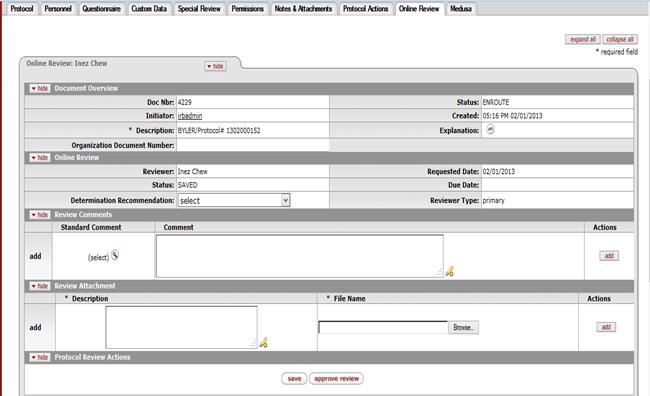
Figure 767 Protocol Document – Assigned Reviewer View - Online Review Section
Document Overview: The document overview contains identifying information about the Online Review document assigned to the reviewer. All the fields are read only.

Figure 768 Protocol Document – Assigned Reviewer View - Online Review – Document Overview Section
Online Review: The Online Review section displays key information pertaining to the review and also allows the reviewer to provide a determination recommendation for the protocol assigned to them.

Figure 768 Protocol Document – Assigned Reviewer View - Online Review – Online Review Section
Table 383 Protocol Document, Online Review Page – Reviewer View - Online Review Field Descriptions
|
Field |
Description |
|
Reviewer |
Display only. The Reviewer field displays the name of the reviewer. |
|
Requested Date |
Display-only. The Requested Date displays the date the online review request was created. It is auto populated by the system upon creation of Online Review. |
|
Status |
Display only. The Status field shows the document status of the Online Review document. |
|
Due Date |
Display only. The Due Date displays the date the review is due. It is populated only if the IRB Administrator specifies a due date for the Online Review. |
|
Determination Recommendation |
This field allows the reviewer to provide an optional
recommendation to the IRB Administrator for the protocol assigned to them
for review. Select a recommendation from the list of options available
(Specific Minor Revisions, Substantive Revisions Required, Approve,
Expedited Approval, Grant Exemption, Close Administratively, Terminate and
Disapprove). Use the drop-down |
|
Reviewer Type |
Display only. The reviewer type specifies whether the assigned reviewer is primary or secondary. All assigned reviewers must be assigned a primary or secondary reviewer type. |
Review Comments: The Review Comments section allows the reviewer to select a standard comment or enter comments manually within the comment box. After the Comment box is populated with comments, the Add button needs to be clicked. The reviewer can add multiple comments in this section.
|
|
Each review comment added by the reviewer has a private and final flag associated to it. Reviewers cannot see the private and final flags attached to each review comment. The private flag controls review comment visibility by researchers. The final flag indicates that IRB administrator has reviewed and finalized the comment. Once review comments are submitted by the reviewer, the IRB Administrator can override the default private and non-final setting of the comment. |

Figure 770 Protocol Document – Assigned Reviewer View - Online Review – Review Comments Section
Table 384 Protocol Document, Online Review Page – Reviewer View – Review Comments Field Descriptions
|
Field |
Description |
|
Standard Comment |
Select and return a predefined comment from the
Protocol Contingency Lookup screen. Click the lookup |
|
Comment |
Click within the text box (or press the tab |
|
Actions |
Click the add |
Review Attachment: The Review Attachment section allows reviewers to add attachments as part of their protocol review. After a description has been provided and a file selected, the Add button needs to be clicked. The reviewer can add multiple attachments as part of their protocol review.
|
|
Each review attachment has a “Protocol Personnel can view” indicator associated to it. Reviewers do not have access to update this indicator. Once the reviewer submits their Online Review, the IRB Administrator can set the “Protocol Personnel can view” indicator on the reviewer attachment based on whether or not they want protocol personnel to see the reviewer attachment. |

Figure 771 Protocol Document – Assigned Reviewer View - Online Review – Review Attachments Section
Table 385 Protocol Document, Online Review Page – Reviewer View – Review Attachments Field Descriptions
|
Field |
Description |
|
Description |
Enter text that describes the attachment. Click within
the text box (or press the tab |
|
File Name |
Click the Browse button. In the File Upload dialog box (Windows), use the Look in: dropdown menu to locate the file, click on the file to highlight and select it, then click the Open button. The File Name field now displays the directory, folder path and filename you selected. |
|
Actions |
Click the add |
Protocol Review Actions: As the reviewer is performing their Online Review, they can save their review periodically. Once the review is complete, the reviewer must approve their review in order to indicate their review is complete and ready to be processed by the IRB Administrator.
|
|
Once the
reviewer has started their Online review, the system will display a
warning to the user |

Figure 772 Protocol Document – Assigned Reviewer View - Online Review – Protocol Review Actions
Table 386 Protocol Document, Online Review Page – Reviewer View – Protocol Review Actions Field Descriptions
|
Field |
Description |
|
Save |
Click the save |
|
Approve Review |
Click the approve review |




 key from a previous
field) to relocate the cursor to the field, and then type (or paste from
virtual clipboard) to enter text in the box as necessary to provide the
appropriate information. Click the add note
key from a previous
field) to relocate the cursor to the field, and then type (or paste from
virtual clipboard) to enter text in the box as necessary to provide the
appropriate information. Click the add note  icon to view/edit/paste text
in a new browser window, then click the continue button to return to the
text entry field in the document. After saving, click the green
arrow
icon to view/edit/paste text
in a new browser window, then click the continue button to return to the
text entry field in the document. After saving, click the green
arrow  symbol to
view full text in a separate browser window.
symbol to
view full text in a separate browser window. button to add your attachment as
a row in the table below, which will become a numbered line item.
button to add your attachment as
a row in the table below, which will become a numbered line item.
 indicating to the user that they
must click on the Approve Review
indicating to the user that they
must click on the Approve Review  button in order to complete
their review.
button in order to complete
their review.  button to save your review.
button to save your review.
 button to finalize your
review.
button to finalize your
review.