Online Review (IRB Administrator view)
The Online Review page of the Protocol document appears as an additional tabbed page to the right of the Protocol Actions page when the IRB Administrator assigns the protocol to a committee (Submission status is Submitted to Committee).
Create New Online Review: It allows you to specify a reviewer, select the Reviewer Type and establish a due date for a new online review of the protocol. An explanation field gives you the ability to describe the purpose of the review. After specifying this basic information and clicking the create button provided, the reviewer will receive the review request in their action list.
|
|
Online Review (IRB Administrator and Assigned reviewer views: While each assigned reviewer can access only their individual reviews through the Online Review page, the IRB Administrator can access and manage all the assigned reviewer’s reviews through the Online Review page. |
|
|
‘IRB Review’ Node - Workflow Implementation Requirement: For Protocol workflow routing to function properly, the ‘IRB Review’ Route (workflow) Node is essential. For the Committee review / IRB approval, this node is required to be present and last for IRB Protocol. |
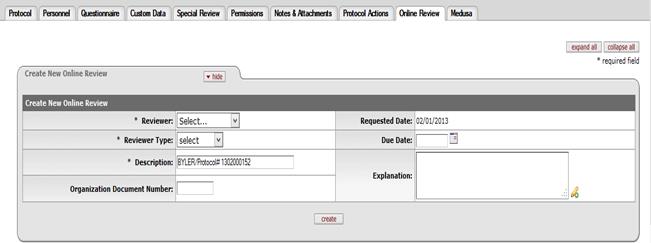
Figure 757 Protocol Document, Online Review Page Example
Table 378 Protocol Document, Online Review Page - Create New Online Review Section Field Descriptions
|
Field |
Description |
|
Reviewer |
Required. Select an individual person to be the
recipient of the new online review action request. Use the drop-down |
|
Reviewer Type |
Required. Select the reviewer type (primary, secondary)
for each reviewer. Use the drop-down |
|
Description |
Required. Enter identification text that serves
as a brief summary of the purpose of the review. Click within the
text box (or press the tab |
|
Organization Document Number |
Type the desired number for an associated document
outside the KC system as necessary according to your institutional
requirements. Click within the text box (or press the tab
|
|
Requested Date |
Display-only. The date the new online review request was created. |
|
Due Date |
Enter the date the new online review is due from the
specified Reviewer. Click the calendar |
|
Explanation |
Enter a textual explanation that expands on the
Description in greater detail to make the review’s purpose clear.
Click within the text box (or press the tab |
Online Review Section
After filling out the required fields in the Create New
Online Review section and clicking the create  button, a new tabbed section appears
below it name Online Review: First, Last (where First, Last displays the
name of the Reviewer). For each assigned reviewer, the system generates an
Online Review section. The Online Review page accessible to the IRB
Administrator aggregates the Online Review sections for all the assigned
reviewers’ one below the other.
button, a new tabbed section appears
below it name Online Review: First, Last (where First, Last displays the
name of the Reviewer). For each assigned reviewer, the system generates an
Online Review section. The Online Review page accessible to the IRB
Administrator aggregates the Online Review sections for all the assigned
reviewers’ one below the other.
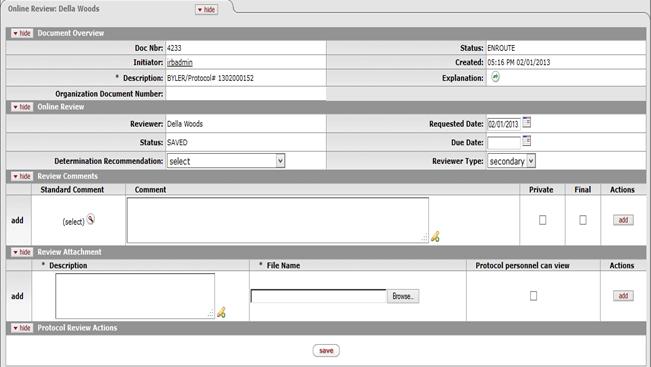
Figure 758 Protocol Document – Online Review Section Example
Manage Online Reviews
As assigned reviewers perform their Online Reviews, the system aggregates each reviewer’s Online Review within the Online Review page for the IRB Administrator to manage. The IRB Administrator can access to both in progress reviews and completed reviews within the Online Review page. Depending on whether the Online Review is in progress or completed, the IRB Administrator can perform a variety of actions on the Online Review. They can approve e the review, accept the review comments, delete the review, return it to the reviewer for further changes, change private and final setting and also enter comments on behalf of the reviewer. The Online Review for each assigned reviewer is stacked one below the other in the Online Review page for the IRB Administrator.
|
|
The system helps
the IRB Administrator distinguish completed reviews from in-progress
reviews within the Online Review section. In progress reviews have a
warning message |
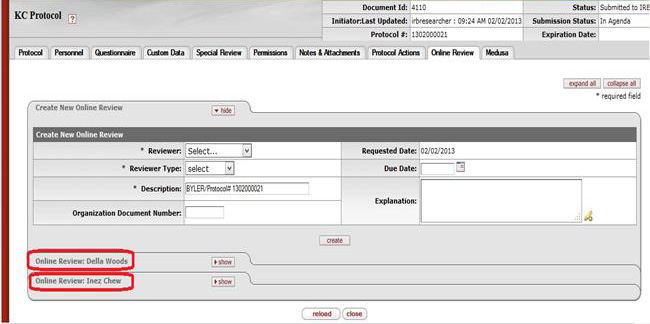
Figure 759 Protocol Document – Online Review Section – Manage Online Reviews
Document Overview: The document overview contains identifying information about the Online Review document assigned to the reviewer. All the fields are read only.
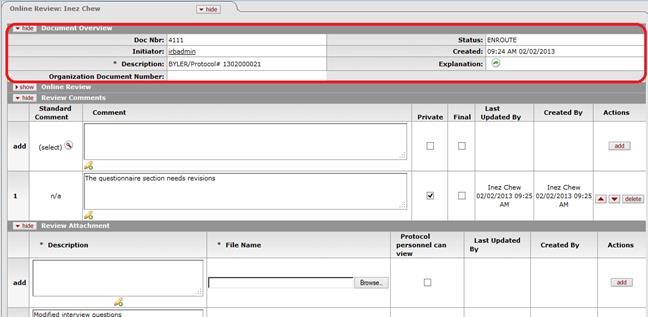
Figure 760 Protocol Document – Online Review Section – Manage Online Reviews- Document Overview
Online Review: The Online Review section displays key information pertaining to the review and reviewer and includes the determination recommendation made by the reviewer. The IRB Administrator can override the recommendation provided by the reviewer and also change the reviewer type, due date and requested date from within this section.
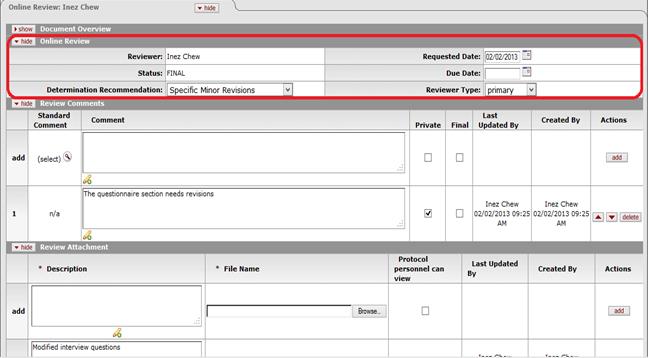
Figure 761 Protocol Document – Online Review Section – Manage Online Reviews – Online Review section
Table 379 Protocol Document, Online Review Page – Online Review Field Descriptions
|
Field |
Description |
|
Reviewer |
Display only. The Reviewer field displays the name of the reviewer. |
|
Requested Date |
The Requested Date displays the date the online review request was created. It is auto populated by the system upon creation of Online Review. The requested date can be updated. |
|
Status |
Display only. The Status field shows the document status of the Online Review document. A Final status indicates that the reviewer has completed their review. Saved status indicates that the review is in progress. |
|
Due Date |
The Due Date displays the date the review is due. It is populated only if the IRB Administrator specifies a due date for the Online Review. The Due Date for a reviewer can be updated from within this section. |
|
Determination Recommendation |
This field displays the Determination Recommendation
provided by the reviewer. It can be overridden by the IRB Administrator or
entered by the IRB Administrator on behalf of the reviewer. The selection
options are (Specific Minor Revisions, Substantive Revisions Required,
Approve, Expedited Approval, Grant Exemption, Close Administratively,
Terminate and Disapprove). Use the drop-down |
|
Reviewer Type |
The reviewer type specifies whether the assigned reviewer is primary or secondary. All assigned reviewers must be assigned a primary or secondary reviewer type. |
Review Comments: The IRB Administrator can view and manage the review comments provided by the assigned reviewers within the Review Comments section. The IRB Administrator can edit the comments, change the private/final setting on each comment, re-arrange the order of the comments and delete the comment. Review comments can also be entered by the IRB Administrator on behalf of the reviewer. Any changes made by the IRB Administrator will be tracked and noted by the system within the Last Updated By column.
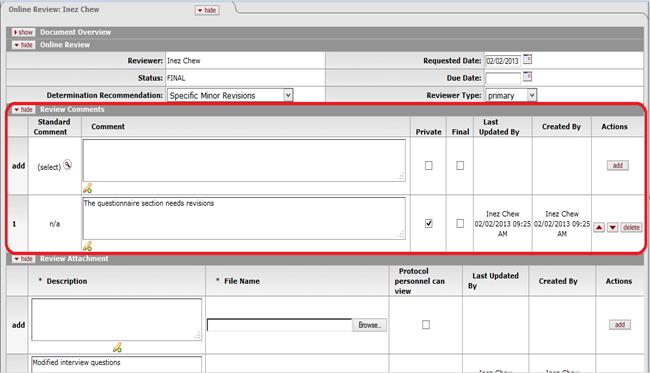
Figure 762 Protocol Document – Online Review Section – Manage Online Reviews – Review Comments section
Table 380 Protocol Document, Online Review Page – Review Comments Field Descriptions
|
Field |
Description |
|
Standard Comment |
For manually entered comments, the Standard Comment
column will display n/a. If the IRB Administrator chooses to override a
standard comment entered by the reviewer or add a new comment they can
click the lookup |
|
Comment |
Reviewer entered comments are displayed within the
Comment box. The IRB Administrator can edit comments made by reviewers or
enter comments on behalf of the reviewer. Click within the text box
(or press the tab |
|
Private |
The private flag on a review comment indicates that
protocol personnel will not be able to view the comment. By default, all
reviewer entered comments will have the Private flag checked. The IRB
Administrator can override the private flag setting on a review comment.
Click within the checkbox |
|
Final |
The final flag on a review comment indicates that the
IRB Administrator has completed processing the comment and it can appear
on all official communication related to the protocol if it is non-private
comment. By default all reviewer entered comments are marked as non-Final.
The IRB Administrator can override the final flag setting on a review
comment. Click within the checkbox |
|
Last Updated By |
Display only. The user who last updated the comment and the timestamp of update is displayed in this column. If the IRB Administrator updates a reviewer’s comment, the system overrides this column with the IRB Administrator’s user name and time stamp of update. |
|
Created By |
Display only. The user who created the comment and the timestamp of creation is displayed in this column. |
|
Actions |
For reviewer entered comments, the IRB Administrator is
allowed to reorder the comments and delete it from within the Actions
column. Click the delete
|
Review Attachment: The IRB Administrator can view and manage review attachments added by the assigned reviewers within this section. The system allows the IRB Administrator to view, delete and control visibility of the review attachment by protocol personnel.
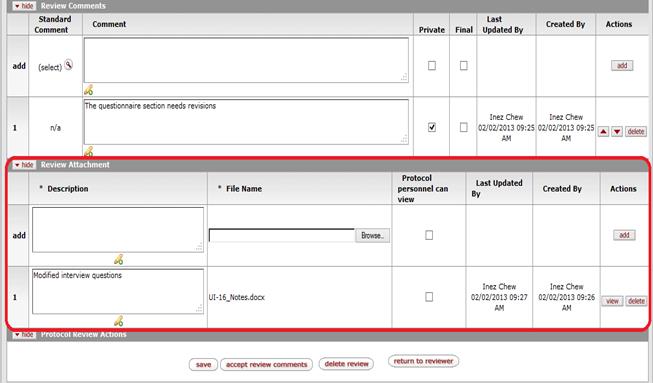
Figure 763 Protocol Document – Online Review Section – Manage Online Reviews – Review Attachments section
Table 381 Protocol Document, Online Review Page – Review Attachment Field Descriptions
|
Field |
Description |
|
Description |
The IRB Administrator can modify the text description
entered by reviewers or enter a description if they are adding an
attachment on behalf of the reviewer. The text entered describes the
attachment. Click within the text box (or press the tab |
|
File Name |
For attachments added by the reviewer, this field is display only. It displays the name of the file added by the reviewer. The IRB Administrator can also add an attachment on behalf of the reviewer. Click the Browse button. In the File Upload dialog box (Windows), use the Look in: dropdown menu to locate the file, click on the file to highlight and select it, then click the Open button. The File Name field now displays the directory, folder path and filename you selected. |
|
Protocol personnel can view |
This field controls whether or not protocol personnel
can view the review attachment. By default all review attachments added by
the reviewers have the Protocol personnel can view field unchecked – to
prevent protocol personnel from viewing the review attachment. The IRB
Administrator can override this field. Click within the checkbox |
|
Last Updated By |
Display only. The user who last updated the review attachment and the timestamp of update is displayed in this column. |
|
Created By |
Display only. The user who created the review attachment and the timestamp of creation is displayed in this column. |
|
Actions |
For reviewer added attachments, the IRB Administrator
is allowed to view or delete the review attachment from within the Actions
column. Click the view |
Protocol Review Actions: Once the reviewer has marked their review complete, the IRB Administrator can accept all review comments, delete review or return the Online Review back to the reviewer. If the review has not been completed by the reviewer, the IRB Administrator first needs to approve the review before other actions become available,
• Accept Review comments: The Accept review comments action indicates that the IRB Administrator has finalized all the review comments. After this action is activated, the system removes other actions such as Delete review and Return to reviewer and only allows the IRB Administrator to save changes they might make to review comments. The Accept Review comments action also automatically sets the Final flag on all review comments.
• Delete review: Delete review removes the review comments, review attachment and determination recommendation provided by the reviewer. Prior to deleting the Online Review the system prompts the IRB Administrator with a warning message and a comment box to enter the reason for the delete review action. The IRB Administrator is provided with a choice to proceed with the delete or abandon the action.
|
|
|

Figure 764 Protocol Document – Online Review Section – Manage Online Reviews – Delete Review warning
• Return to reviewer: The Return to reviewer action allows the IRB Administrator to return the Online Review document back to the reviewer for corrections. Once returned back the reviewer can make changes to the review comments, review attachment and determination recommendation and submit it again to the IRB Administrator. Prior to returning the Online Review the system prompts the IRB Administrator with a warning message and a comment box to enter the reason for the return to reviewer action. The IRB Administrator is provided with a choice to proceed with the return to reviewer or abandon the action.
|
|
|
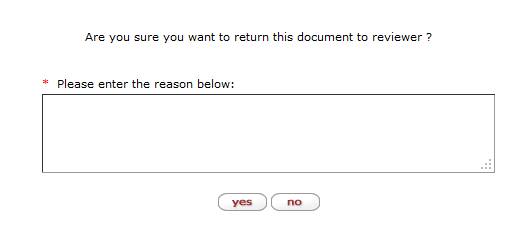
Figure 765 Protocol Document – Online Review Section – Manage Online Reviews – Return to Reviewer warning
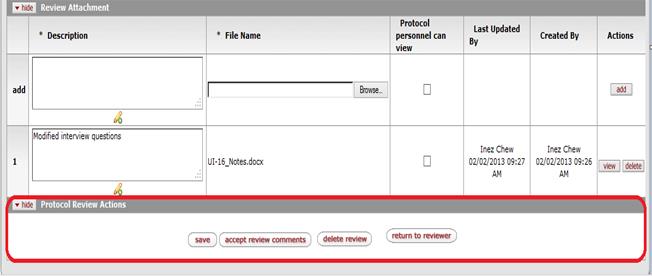
Figure 766 Protocol Document – Online Review Section – Manage Online Reviews – Protocol Reviewer Actions
Table 382 Protocol Document, Online Review Page – Protocol Review Actions Field Descriptions
|
Field |
Description |
|
Save |
Click the save |
|
Accept Review Comments |
Click the accept review comments |
|
Delete Review |
Click the delete |
|
Return to Reviewer |
Click the return to reviewer |



 key from a previous field) to
relocate the cursor to the field, and then type (or paste from virtual
clipboard) to enter text in the box as necessary to provide the
appropriate information.
key from a previous field) to
relocate the cursor to the field, and then type (or paste from virtual
clipboard) to enter text in the box as necessary to provide the
appropriate information.
 icon to view/edit/paste text
in a new browser window, then click the continue button to return to the
text entry field in the document. After saved, click the green arrow
icon to view/edit/paste text
in a new browser window, then click the continue button to return to the
text entry field in the document. After saved, click the green arrow
 symbol to view full
text in a separate browser window.
symbol to view full
text in a separate browser window.
 displayed and a document status of
Saved within the Online Review sub-section. The IRB Administrator is
limited to Approve Review and Delete Review actions on an in-progress
review. In contrast, Online reviews that have been completed by the
reviewers have a document status of Final within the Online Review
sub-section. The IRB Administrator can perform Accept Review comments ,
Return the review or Delete the review actions on completed reviews.
displayed and a document status of
Saved within the Online Review sub-section. The IRB Administrator is
limited to Approve Review and Delete Review actions on an in-progress
review. In contrast, Online reviews that have been completed by the
reviewers have a document status of Final within the Online Review
sub-section. The IRB Administrator can perform Accept Review comments ,
Return the review or Delete the review actions on completed reviews.


 button to remove a previously-added
line item row from the table. Click the up/down arrow
button to remove a previously-added
line item row from the table. Click the up/down arrow 
 buttons as necessary to adjust
the line item order. If an IRB Administrator is entering comments on
behalf of the reviewer, the actions column will contain an Add
button. Click the add
buttons as necessary to adjust
the line item order. If an IRB Administrator is entering comments on
behalf of the reviewer, the actions column will contain an Add
button. Click the add  button to add your selection to
as a row in the table below, which will become a numbered line item.
button to add your selection to
as a row in the table below, which will become a numbered line item.
 For more information about basic
line item functionality, see “Common Line Item Operations” in Common E-Doc
Operations.
For more information about basic
line item functionality, see “Common Line Item Operations” in Common E-Doc
Operations. button to open and view the
attachment. Click the delete
button to open and view the
attachment. Click the delete Delete Review
Notification: If the notification for Delete review action has been
activated by an implementing institution, the reason for the delete action
entered by the IRB Administrator is sent as part of the message body of
the notification.
Delete Review
Notification: If the notification for Delete review action has been
activated by an implementing institution, the reason for the delete action
entered by the IRB Administrator is sent as part of the message body of
the notification.  button to save your review.
button to save your review.
 button to finalize review
comments. Once activated only the save
button to finalize review
comments. Once activated only the save  button to delete the
Online Review submitted by the assigned reviewer. The system prompt the
user for a reason for the delete review action.
button to delete the
Online Review submitted by the assigned reviewer. The system prompt the
user for a reason for the delete review action.  button to return the review back
to reviewer to make changes to their Online Review. The system prompt the
user for a reason for the return to reviewer
action.
button to return the review back
to reviewer to make changes to their Online Review. The system prompt the
user for a reason for the return to reviewer
action.