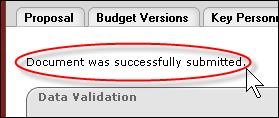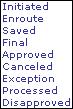Routing a Document
The e-doc process supports both pre-established Workflow routing and Ad Hoc routing. In the Workflow routing, KC routes the document to the proper users based on business rules established in Workflow. Ad Hoc routing allows you to route the document to one or more individual users and/or workgroups for Approval, Acknowledgement, or FYI.
Unless you want to add an Ad Hoc routing, click the route workflow action button from the bottom, center of the document’s Actions page to route the document in the predefined routing hierarchy.
 See “Grants.gov” on page 222 of Proposal Development
for information on submission.
See “Grants.gov” on page 222 of Proposal Development
for information on submission.
 See
Workflow > Routing Report for more
information on performing this action.
See
Workflow > Routing Report for more
information on performing this action.
 To route an
e-doc:
To route an
e-doc:
|
|
|
|
|
|
1. |
Click route from the action buttons area of the document’s Actions page (for example, the Proposal Actions page of the Proposal document). |
|
|
|
The notification area displays a message indicating the document was successfully routed:
|
|
|
|
The document status changes to ‘ENROUTE’ until requested actions are taken by those on the route. |
|
End of activity. |
|
As the document travels through the route and actions are taken, the routing status changes to any one of the following:
|

 When your document is validated for
correctness and completeness, you are then able to route it to other users
for their review and approval. If errors are present, the document
will not route. It is a good idea to turn on the Data Validation
prior to routing to ensure all errors are identified and fixed
first.
When your document is validated for
correctness and completeness, you are then able to route it to other users
for their review and approval. If errors are present, the document
will not route. It is a good idea to turn on the Data Validation
prior to routing to ensure all errors are identified and fixed
first.