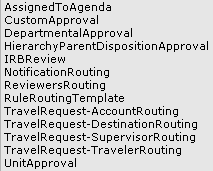Routing Report
The Routing Report screen allows you to select a rule template, refine criteria (for example, effective date and document type) and view results of the generated report.
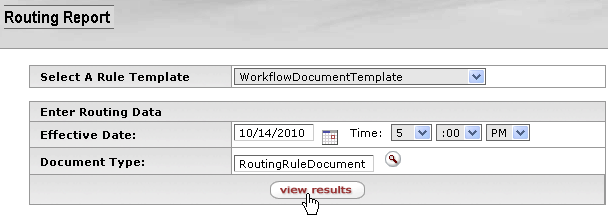
Figure 129 Routing Report Screen Layout Example
The Routing Report screen has a rule template selection area and a routing data selection area that appears after the rule template selection is made. The routing data selection area also displays a view results button that generates the report and displays it in a results retrieved area below.
Table 46 Routing Report Screen Field Descriptions
|
Field |
Description |
|
Select A Rule Template |
The Routing Report generates reports based on routing rule templates. Use the drop-down |
|
Enter Routing Data | |
|
Effective Date |
Click the calendar |
|
Document Type |
Click the lookup |
|
|
After you have made your selections in the Enter Routing Data fields, click the view results button to generate and display the routing report. |
Step 1: Select A Rule Template
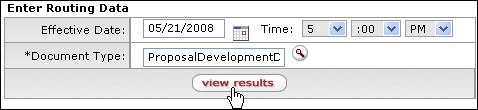
Step 2: Enter Routing Data and click view results
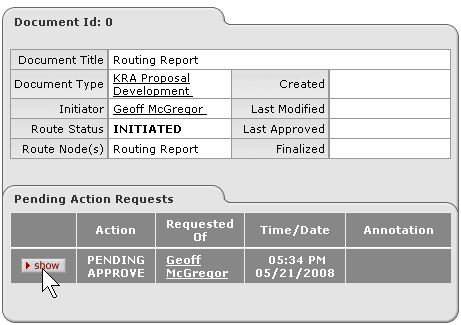
Step 3: Click show to view all details as desired