Rules
The Rules link (Rule Lookup) in the Workflow group causes the Rule Lookup screen to appear. The Rule Lookup screen allows you to refine criteria to search for and view workflow rules. The results allow you to view their associated templates and document types, and click “drill-down” links to view additional details for each.
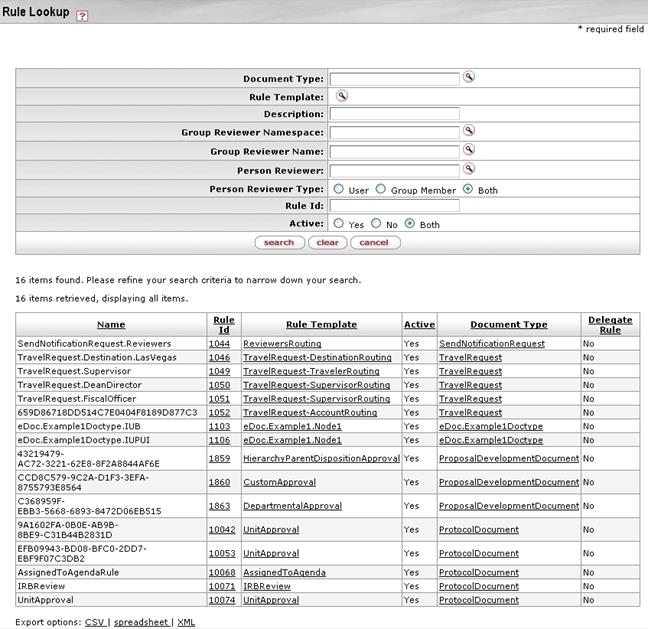
Figure 130 Rule Lookup Screen – Layout and Search Results Example
|
|
For more information about general lookup screen functionality, see “Lookup” on page Error! Bookmark not defined. in Selection, Entry & Action Tools. |
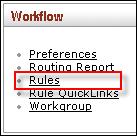
Clicking the Rules menu link causes the Rule Lookup screen to appear. The Rule Lookup allows you to search for routing rules using the standard Kuali search tools.
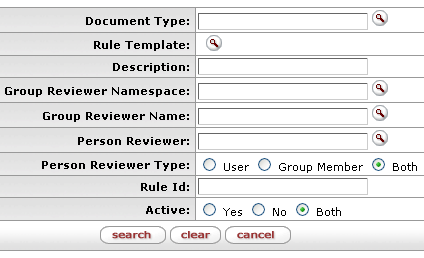
Figure 131 Rule Lookup Workflow Screen Search Criteria Section
From the search results table, you are able to click a link from the Rule Id column to access the Rule screen.

Figure 132 Rule Lookup Workflow Screen Search Results Table Example
The typical Rule screen includes four tabbed sections:
• Rule
• Person Responsibilities
• Group Responsibilities
• Role Responsibilities
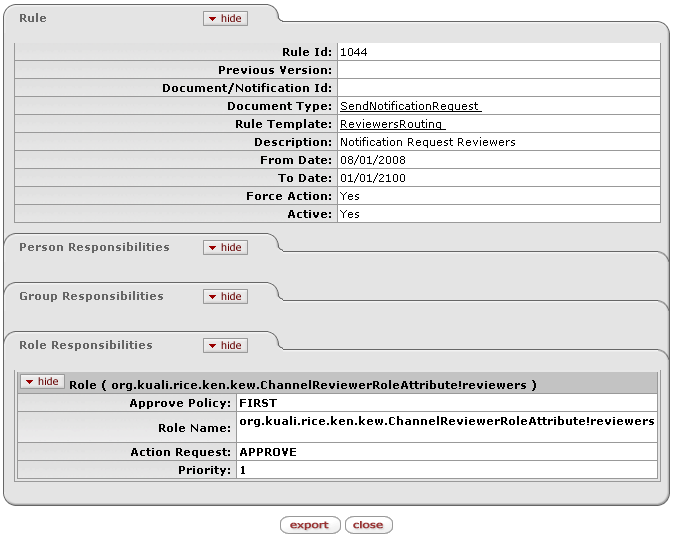
Figure 133 Rule Workflow Screen – View Mode Example
Rules, within the context of KC Workflow, allow you to route a document to one or more persons or groups. The process of creating a new Workflow rule is not complex, but rather requires knowledge of how Workflow operates.
|
|
In most cases, it is more convenient to use Rule Quicklinks instead of the Rules link. The only time that Rules provides any necessary functionality is when creating a rule for a parent document type, that does not have an associated event |
There are two fundamental ideas when creating rules that must be understood: Document Types, and Rule Templates.
• A Document Type is exactly as it sounds—it encompasses an entire class of documents. Two examples are KC Proposal Development documents, and Workflow Maintenance Documents.
• Rule Templates serve as hooks into the document routing system, and are relatively synonymous to events.
Behind the scenes, Workflow has a file that outlines the routing path for each and every document type. This file tells Workflow where to route the document given certain actions—approve, deny, and route, for example. Rule Templates allow you to take action on a document when Workflow is at a specific stage in routing the document.
Rules in Workflow are limited in their functionality—there are no complex conditional statements or other caveats of programming. The only action that can be taken is to route a document to a single (or multiple) users, workgroups, or roles (under Responsibilities). Rules do allow you to mix-and-match the types of responsibilities (for example, two individual users, and one workgroup).
In addition to selecting whom is responsible for a document, you can also select the Action Request Code and priority for the document.

