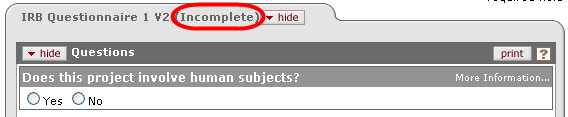Questionnaire
The Questionnaire page of the Protocol document displays online forms that allow you to record study information directly within KC IRB, rather than in separate documents uploaded as attachments.
Association With Other Documents/Modules: The functionality used to create and maintain questionnaires in KC is shared by multiple modules, but the data is not. While a questionnaire can be associated with different KC modules, including Proposal, Conflict of Interest, Institutional Animal Care and Use, Institutional Review Board, and Award, the data collected in one module is entirely independent from data collected in another module.
Questionnaire Creation and Maintenance: Because questions are derived from government and institutional policies that are often subject to change, Administrators have the ability to maintain the question content and related usage information in the Questionnaire, Question, Question Category, and Question Type maintenance documents, which are accessible from the Shared group on the Maintenance menu.
Overview
The Questionnaire page populates with categorized, expandable Questionnaires based on information entered on the Protocol page and within other Questionnaires, or with submission-based Questionnaires for amendments and renewals. For example, if Children are not selected as a Participant Type on the Protocol page, the “Children” Questionnaire will not appear on the Questionnaire tab.

Figure 648 Protocol Document – Questionnaire Page Layout
Table 283 Protocol Document – Questionnaire Page Component Descriptions
|
Page Component |
Brief Description |
|
Expand All/Collapse All Buttons |
Allows for quick opening and closing of all tabbed sections of the page. |
|
Categorized Sections |
Display of questions, show/hide control, entry/selection tools for answering the questions, print ability. |
|
Action Buttons |
Command the system to, for example, save your answers to the document. |
Question Sections

Figure 649 Protocol Document, Questionnaire Page - Questions Section Example
Answering A Questionnaire
 To answer the questions:
To answer the questions:
1. Make selections and type to enter text as you would a typical online survey.
2. Click the button to save answers. When all Questionnaires are complete, click
button to save answers. When all Questionnaires are complete, click  .
.
Standard selection and entry tools include radio buttons and checkboxes for selection of options for Yes/No, True/False, and Multiple Choice questions, and textbox fields for input of information to answer Text Entry questions.
|
|
For more information about using the standard online form features to answer questions, see “Selection, Entry & Action Tools” in User Interface Orientation. |
|
|
Branching Concept: Answers to particular questions can cause additional questions to appear. Such logic is driven by business rules embedded into the system so that an answer given to a previous question will dynamically add one or more new questions (or new tabbed sections containing multiple questions) to the Questionnaire, as needed. More Information To obtain more information about a question, click on the More Information… text to the right of the question, which causes additional information about the question to appear in the answer area.
Partial Completion An Incomplete notification is displayed in the tabbed section heading to the right of the section label.
|
|
|
If you have not completed a Questionnaire, you are able to save your work and return to complete it at a later time prior to submission. Additionally, you have the ability to modify previous responses as desired. You will not be able to submit for review while any Questionnaire is marked incomplete. |
Print Capability: Click the  button in the upper right of the section label to print an individual Questionnaire.
button in the upper right of the section label to print an individual Questionnaire.