Budget
This topic explains how to create and maintain Budget documents. Budget documents are electronic documents that are part of the KC Proposal Development module and are attached to Proposal Development documents in the system. A Budget is an estimate of expenditures proposed to be incurred in the performance of a proposed sponsored research project. This document allows you to create and copy portions of budget “draft” versions where you may specify performance periods, personnel and costs while taking advantage of automated calculations for inflation, salary increases and overhead, and get necessary reviews and approvals in order to finalize it, save and store it for ongoing modification.
|
In this topic:
|
Jump to page subtopics: |
Overview
The Budget e-doc screen is comprised of a document header, nine pages, and a button that allows you to return to the associated Proposal document. The Budget document includes pre-populated information such as key data elements and default values that are brought forth from the associated Proposal document. There is a specific right/role for budget creation, however, multiple users can be working in different functional areas simultaneously. Institutional rates like F&A and fringe benefits are applied automatically. Multiple budget versions can be created. Functionality includes calculation of the total cost of research and period cost limits. Budget detail maps to Grants.gov, and also flows through to the KC Awards module.
Access

Figure 228 Accessing The Budget Document From the Budget Versions Page Of The Proposal Development Document
The Budget document is primarily accessed via the Budget Versions page of Proposal e-docs (a page both e-docs share). After opening a budget version from that page (or adding & opening one if one did not already exist), you are taken to the Budget e-doc (with the shared Budget Versions page initially displayed by default).
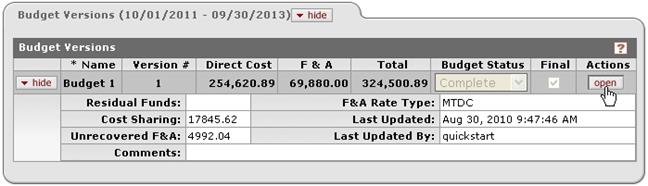
Figure 229 Opening A Budget Version From the Budget Versions Section Of The Budget Versions Page Of The Proposal Development Document
|
|
Certain workgroup members with certain roles and rights may be able to access Budget e-docs directly from the Action List screen. |
 To open a Budget
document:
To open a Budget
document:
1. Open a Proposal document.

2. Select the Budget Versions page.
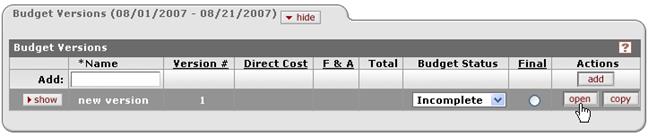
3. Click open in the Actions column of the Budget Versions tab to the right of the desired budget version line.
The document changes from Proposal to Budget with the Budget Versions page displayed:
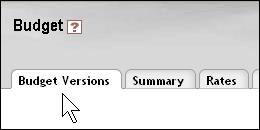
End of activity.
Document Header
The document header is slightly different for a Budget document than for other e-docs in KC. It displays the following six fields of identifying information about the budget version:

Figure 230 Budget Document – Header Area Example
Table 102 Budget Document – Header Area – Field Descriptions
|
Field |
Description |
|
Document ID |
This is a number that identifies the budget version that is currently accessed and displayed (not the budget name). |
|
Initiator |
The user name of the person who first added this budget version. |
|
Budget Name |
The textual name that uniquely represents this budget version (required entry by Initiator during add process). |
|
Status |
The state this document is currently in as it relates to the completion of the document (not its routing or submission). |
|
Last Updated |
The time and date this document was last updated by any user. |
|
Version |
A numeric identifier of an individual instance or copy of a budget. Since budget versions may share a common name, this, along with the Document ID, differentiates one from another. |
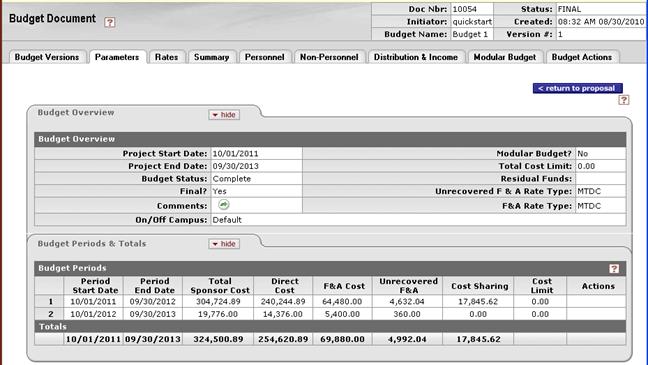
Figure 231 Budget Document - Initial Display Defaults To Parameters Page After Accessing From Proposal Development Document
Pages
Budget documents are made up of the following nine pages, each of which contains one or more tabbed sections:

Figure 232 Budget Document – Header Area and Pages Overview
Table 103 Budget Document – Page Descriptions and Subtopic Links
|
Page (linked to topic) |
Brief Description |
|
View information about the different potential budgets that are works in progress in addition to the one currently accessed. One of these candidates will eventually be selected to be the final version associated with a Proposal document. | |
|
View basic information about the Budget document including its status, relevant dates, costs, rates and period totals. This is the page that is displayed by default when the Budget document is first accessed via a Proposal Development document. | |
|
Rates |
Select and add types of rates related to a Budget document, specify or adjust their values as necessary, calculate totals and then synchronize them throughout. |
|
View expenses, calculated expenses and total expenses entered in the Budget document. | |
|
Search for and select employees that are to participate in the activities associated with the proposed research work so that their salaries can be figured in with the costs associated with the project being proposed. | |
|
Search for and select non-employees that are to participate in the activities associated with the proposed research work so that their salaries can be figured in with the costs associated with the project being proposed. | |
|
View cost sharing and unrecovered F&A distribution lists, add income amount lines by period, calculate summary totals and synchronize. | |
|
Select modular budgets by period; view basic, direct cost and F&A information about each, modify that information, and synchronize it. | |
|
Select and print forms that sort and summarize information entered into the Budget document; and enter text that justifies the necessity of the document. |
Return To Proposal Navigation
No matter where you are in a Budget document, you can always go back to the Proposal document by clicking the <return to proposal button.
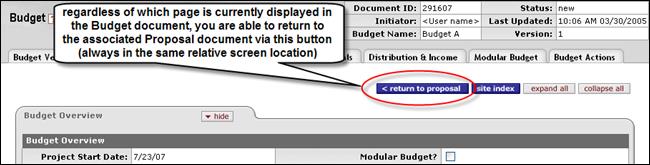
Figure 233 Return To Proposal Button
Table 104 Return To Proposal Button Description
|
Button |
Description |
|
|
This navigation button appears under the horizontal page navigation tab bar to the left of the site index, expand all & collapse all buttons on all Budget pages. It returns you to the Proposal document this Budget document is linked to. |


 Budget Versions
Budget Versions