SubAward
Overview
Before you start to use the Subaward document, it is important to have a basic understanding of the context of its use and why it is important.
It is also helpful for you to understand the trigger or circumstance that initiates the need to use the functions of the Subaward document, and the fundamentals of its life cycle – when it is required, who completes it, its routing, etc.
This topic covers the following sections: Overview; Completion Process; Flow Diagram; Routing and Status; Example Scenario; and links to Related Information.
It is followed by subtopics by page containing detailed documentation on each page, section, subsection and field for this e-doc.
|
In this topic: |
Jump to page subtopics:
|
Business Needs and Purpose
The Subaward document is completed whenever:
• you need to document information about approved & funded subawards to comply with sponsor & federal regulations that require award recipients to receive sponsor approval prior to issuing a subaward to another organization
• you need to view funded Subaward status information that is associated with an Award document from within the Award document
The Subaward document is used to:
• document sponsor approval of subawards on a selected award and view the status of subawards that have been funded by a selected award
• reference information when approving outgoing subawards to ensure compliance with sponsor and university requirements by personnel responsible for monitoring sponored awards
Policy
The policy statements that pertain to this activity are:
• Federal: Per OMB A-110 Subpart C.25.c (8), also referenced in 2 CFR 215.25 (c) (8), recipients shall request prior approvals from Federal awarding agencies for the subaward, transfer or contracting out of any work under an award, unless described in the application and funded in the approved awards. This provision does not apply to the purchase of supplies, material, equipment or general support services.
Recipients are responsible for managing and monitoring each subaward funded by the prime award. Subaward monies must be maintained and accounted for separately and in accordance with applicable federal flow-down regulations. Recipients are also required to ensure subrecipients have met audit requirements. The functionality for administration of each subaward will be covered in a later release within the scope of the KC Subcontract Module.
• Institutional Special Cases: Each institution may have requirements regarding subawards in addition to the requirements set forth by OMB A-110 and/or the sponsoring agency. If they are more restrictive, these terms and conditions may take precedence over federal and sponsor regulations. For example, if a non-federal sponsor is silent regarding prior approval for subawards, the Institution may still have a requirement for prior approval or notification that must be followed.
Roles and Responsibilities
The primary responsibilities for each actor in this procedure are:
• The Award Maintainer is responsible for creating, modifying, deleting and/or viewing Subawards; maintaining a list of one or more approved Subawards for an existing Award; and for documenting the Organization Name and Amount for a Subaward.
• The Award Approver is responsible for reviewing, commenting on, disapproving, and/or approving Subawards
• The Award Viewer is responsible for viewing and acknowledging the viewing of approved and/or funded Subawards
The generic actor Award Maintainer in this procedure may refer to any the following equivalent applicable job titles:
• Central Administrator
• OSP Administrator
The generic actor Award Viewer in this procedure may refer to any the following equivalent applicable job titles:
• Department Admin
• College Admin
• Unit Admin
• Researchers
• Faculty Investigators
• Student Investigators
Document Layout
The Subaward document is comprised of a header area, eight tabbed pages (Subaward, Funding Source, Amount Info, Amount Released, Contacts, Closeouts, Subaward Actions, and Custom Data) – each of which contain expandable, tabbed sections/subsections, and an action button area.

Figure 982 Subaward Document - E-Doc Components
Table 466 Subaward - Major Components Overview
|
Major Document Component |
Summarized Description |
|
Header area |
Document identification information at the top, right of the document containing both common and document-specific fields. |
|
Tabbed Pages |
Pages that make up the document which are accessible by clicking the folder tab for each. These are groupings of functionally related information for the purpose of display and collection and are generally designed to be completed in left-to-right order. |
|
Tabbed Page Sections |
Multiple tabbed sections of each page containing data entry/selection/display fields that are expandable/collapsable via hide/show buttons. Some sections contain subsections – the labels for which are highlighted in a darker shade of grey. |
|
Action Buttons |
Buttons that appear at the bottom, center of the document (regardless of page), some of which are common to all e-docs, and some of which are unique to this particular document. |
|
|
For more information about e-doc component features that are common to all e-docs, see”E-Doc Topology” on page Error! Bookmark not defined. of Overview > E-Doc Fundamentals. |
|
|
For more information about e-doc component features that are unique to the Subaward e-doc, see SubAward, then select the appropriate corresponding subtopics for each page, section, or subsection below. |
Header
After populating required information and saving a Subaward document, its document header displays unique fields based upon the entries/selections you made. These provide a quick reference summary of key identifying information about each particular Subaward.

Figure 983 Subaward Document > Document Header – Unique Fields After Save Example
Pages
The Subaward document is comprised of eight tabbed pages. Generally, a minimum number of fields required for saving the document appear on the first (left) page, and although not required, the remaining pages are arranged in the order of completion from left to right.

Figure 984 Subaward Document - Pages Layout
Creating A New Subaward Document
Introduction
You complete the Subaward e-doc when you need to add organization(s) and enter amount(s) in order to maintain a list of sponsor-approved subawards in relation to a sponsored award.
Scope
This procedure covers:
• Creating a new Subaward document
• Editing an existing Subaward document
• Deleting an approved Subaward
Before You Begin
Before you begin this procedure, you will first need the following:
• Access: permissions associated with an Award Maintainer role
• Pre-existing Conditions: There must be an existing award in order to have a subaward.
• Prerequisite Tasks:
The following tasks must be completed prior to initiating this activity:
• Create an Award e-doc
|
|
|
|
Duplicate Org Name / Zero or Negative $ Amount: If you enter a duplicate organization name, or if you enter a zero or negative dollar amount, the system will prevent the information from being saved, and alert you with an on-screen notification. You can then make corrections as necessary and continue. |
Navigation Path
Getting started – this quick system reference depicts how to access the start screen for this procedure. The process task steps in the ordered list below assume you will be creating a new Subaward document.
Create New:
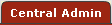 >
>
 >
> 
|
|
For more information on creating a new document, see “Initiating a Document” on page 107 in Overview > Common E-Doc Procedures. |
Access Existing:
 >
> > enter/select criteria >
> enter/select criteria > >
>
or…
 >
> >
>
or…
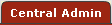 >
>
 >
>
|
|
For more information on accessing an existing document using the global doc search button, see “Searching for a Document” on page 114 in Overview > Common E-Doc Procedures. | |
|
|
For more information on accessing an existing document using the global action list button, see “Using the Action List” on page 116 in Overview > Common E-Doc Procedures. |
|
|
|
To initiate a SubAward document: |
|
1. |
Enter a name for this document in the Description field of the Document Overview section. |
|
2. |
Select an option from the Subaward Type field in the SubAward section (for example, Contract). |
|
3. |
Click the
lookup |
|
4. |
Click the
lookup |
|
5. |
Type the desired identification number in the Purchase Order Id field. |
|
6. |
Select an option from the Status field (for example, Active). |
|
7. |
In the Funding Source
section, use the lookup The remaining Funding Source section fields are automatically populated with associated data. |
|
8. |
In the Actions column
of the Funding Source section, click the add Your selection is added as a numbered line item in the table row below.
|
|
9. |
In the Contacts
section, use the Rolodex Name lookup |
|
10. |
Select the appropriate option from the Contact Type list in the Contacts section. |
|
11. |
In the Actions column
of the Contacts section, click the add Your selection is added as a numbered line item in the table row below, along with an expandable Person Details subsection with contact address information displayed automatically for your reference. |
|
12. |
Make selections and/or entries in optional fields in all sections of the Subaward page as desired. |
|
13. |
Click the
save A confirmation message appears in the notification area at the top, left of the page to indicate success. The Document ID:Status field in the header area displays an unique number and SAVED as the status. |
|
End of activity.
| |
|
|
To complete the Financial page of a SubAward document: |
|
1. |
In the History of
Changes section, use the calendar |
|
2. |
Enter amounts for Obligated Change and Anticipated Change as is necessary.
|
|
3. |
Optionally, attach related files in the File Name field, and enter related textual notes in the Comments field. |
|
4. |
Click the add
|
|
5. |
In the Invoices section, type to enter a value in the Invoice Number field so that the number on the paper invoice is recorded. |
|
6. |
Use the calendar
|
|
7. |
Optionally, attach a related file using the Browse button in the File Name field, and type textual commentary in the Commens field. Use this field to add an attachment (for example, official correspondence from the sponsor that includes information about a subaward amount). Click the Browse…button to launch your browser’s File Upload window, then use it to locate the desired file on your local computer hard drive, expanding folders as necessary, then select the document file (by clicking on it once with your mouse) so that its filename appears in the File name field, then click the Open button. The File Upload window is closed and the File Name field (this field) is populated with the drive/directory/filename path you selected. |
|
8. |
Click the add
|
|
9. |
Click the
save A confirmation message appears in the notification area at the top, left of the page to indicate success.
|
|
End of activity. | |
Process Flow

Figure 985 Subaward Document - Completion Process Flow Chart Diagram
Routing And Status
Typically the Subaward document requires a single approval, although this may vary depending on your institutional requirements and configuration.

Figure 986 Subaward Document – Workflow Route Log
Workflow Status
Workflow status generally relates to approval-related actions - the routing of the completed document in the system for approval.
Even after approval and final disposition actions are completed, a permanent historical record of the Subaward document is always accessible.
View E-Doc Route Log:
 >
> 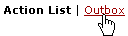 >
>

Click action list button > Outbox link > Log column icon to view the route log for a particular e-doc.
This allows you to review your Actions Taken and the Route Status for the document.
|
|
For more information about Workflow (a.k.a. Route) Status changes, see “Route Status” on page 203 in Overview > Routing Fundamentals. |
Document Status
Document-specific status generally relates to completion-related actions – the states of the document while it is in the process of being prepared prior to submission for approval.
The Subaward document’s status changes throughout its lifecycle as follows:
• Active
• Archive
• Closed
• Inactive
• Void
|
|
Maintenance Document Reference: For more information, see “Subaward Status” on page 1094 in Maintenance Documents > Subawards. |
These are configurable by implementing institution, and the Central Administrator for the Subaward uses this field to set the status as desired.
Example Scenario
The following explains a real-world, functional business need and how using the Subaward e-doc fulfills that need.
Most sponsors (both federal and non-federal) require award recipients to receive sponsor approval prior to issuing a subaward to another organization. Because of these requirements, Institutions must be able to document information regarding approved and funded subawards in order to comply with sponsor and federal regulations. If the subaward is described in the award application and funded in the approved award, it is considered approved and no further approvals are required.
The Awards Module allows the user to document information regarding approved subawards affiliated with each award by storing the Organization name and the amount of the subaward. It also allows the user to view information which is fed in from the Subawards Module regarding the status of Funded Subawards for which the selected award is the funding source. The information displayed regarding Funded Subawards includes Organization Name, Subaward ID, Amount, and Status.
Outgoing subawards are usually initiated by Department Administrators. Subawards then normally go through the Office of Sponsored Programs for review. Depending on the routing and approval requirements of each Institution, either the Department Administrator or Office of Sponsored Programs (or both) must review the award to ensure the subaward has been approved. The amount approved should also be reviewed in order to ensure that additional prior approval requirements are not needed (re-budgeting for example). Therefore, a listing of both Approved and Funded Subawards in a central location will assist users in ensuring that subawards are issued in accordance with sponsor guidelines in an efficient manner.
The nature of the business relationship between the Institution and the third party or contractor determines whether the third party should be classified as a subrecipient or a vendor. Generally a subrecipient has the ability to make program decisions and appoints a responsible person who collaborates with the Institution‘s Principal Investigator. The subrecipient‘s performance is measured against program objectives based on the scope of the project. The subcontractor is also subject to flow down regulations, and is accountable to the Institution for the use of funds. Generally, the subcontractor must provide technical and financial reports to the Institution, similar to the reports the Institution is providing to the prime awarding agency.
Most sponsors (both federal and non-federal) require award recipients to receive sponsor approval prior to issuing a subaward to another organization, while prior approval is generally not required to make a purchase from a vendor. If the subaward is described in the award application and funded in the approved award, it is considered approved and no further approvals are required. The Awards module allows the user to record and view the Approved Subawards associated with the selected award. If the Institution desires to execute a subaward that has not been approved by the prime awarding agency, they may seek sponsor approval and add the subaward information to the Awards module once approval has been obtained.
Related Information
The high-level procedural information provided in this topic is supported by related documentation topics that provide additional detail.
Common E-Doc Procedures:
|
|
For information about searching for, initiating, saving, modifying and submitting e-docs, see “Common E-Doc Procedures” on page 107. |
See also:
|
|
This procedure is followed by:
|
|
For subsequent procedural information, see Award “Report Tracking” on page 764. |
Subtopics
The subtopics that follow provide information about how to use each page and/or section of this e-doc, with field description tables for each field and screen shots depicting example input.



 icon for
the Requisitioner field in the SubAward section to search for and return a
person.
icon for
the Requisitioner field in the SubAward section to search for and return a
person. button.
button.
 button at the
bottom, center of the page.
button at the
bottom, center of the page. icon to select an Effective
Date.
icon to select an Effective
Date.
 button is
clicked.
button is
clicked. SubAward
SubAward