Researcher

The Researcher menu is accessed by clicking the Researcher menu tab that is located in the header area (horizontal menu bar) of any KC screen. It is the tab located on the far left. When highlighted, its contents (link group boxes) are displayed in the forefront of the body area of the screen, while the other menus – like paper file folders – remain in the background.
Purpose: This menu provides links to KC functions that are expected to be necessary for most Researcher users to use, some more frequently than others, while limiting the access to only those features – a small subset of those available. These are in the form of bullet lists of underlined text that function as links to other KC screens, named so as to make it clear what the expected result will be. The majority of links accomplish one of two outcomes – they either cause new electronic documents to appear, or they cause document search screens to appear.
Groups: The content of the Researcher menu t is comprised of the following eight groups containing functionally-related links: Proposals, Awards, Negotiations, Protocols, Compliance, quicklinks, Personnel, and Workflow.
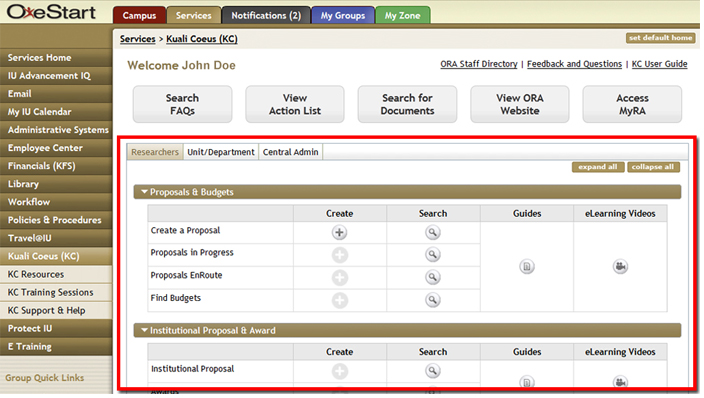
Figure 85 Researcher Menu
The following table provides a brief description of each group, the names of which function as links to subtopic sections containing additional detail explaining the purpose of each, including instructions (or links to instructions) for how to use the functionality of each group link.
Table 20 Researcher Menu Link Group Descriptions
|
Group (linked to topic) |
Brief Description Of What You Can Do |
|
Proposals |
Create a new Proposal Development document; look up existing proposal-related documents (those with Enroute status, those initiated by you, Proposal Log and Institutional Proposals) |
|
Look up your existing Award documents, using a variety of criteria refinement options to narrow your search. | |
|
| |
|
Take action on Protocol documents (create new, amend, renew, notify IRB, request status change); look up existing protocols in a variety of states; look up your Protocol Reviews. | |
|
| |
|
View documents that have been locked for editing; look up Grants.gov opportunities; change your password. | |
|
| |
|
Control the functionality and display of your Action List. |
 Proposals
Proposals