The Pre-Award group on the Unit menu provides convenient,
efficient access to KC functions that are commonly used by Unit users. It
contains “create new” and “lookup existing” icon buttons that take you to new,
blank e-docs or lookup screens that allow you to search for e-docs,
respectively.
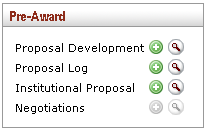
Figure 96 Unit Menu – Pre-Award Group
The Pre-Award group contains four functions, each with
“create new” and “lookup existing” icon buttons. Each is summarized in the
table that follows, along with cross-references to more detailed instructions on
how to use the screens they take you to.
Table 31 Unit Menu, Pre-Award Group - Function
Descriptions
|
Function
Name |
Description
(& link to detailed instructions) |
|
Proposal Development |
Click the plus  button to
create a new, blank Proposal Development document with an unique document
number. button to
create a new, blank Proposal Development document with an unique document
number.
 For general, step-by-step information about
how to create new documents, see “Initiating a Document” on page Error! Bookmark not
defined. in Common E-Doc
Operations. For general, step-by-step information about
how to create new documents, see “Initiating a Document” on page Error! Bookmark not
defined. in Common E-Doc
Operations.
Click the magnifying glass  button to lookup existing
Proposal Development documents. button to lookup existing
Proposal Development documents.
 For general step-by-step
instructions on document search, see “Searching for a Document” on page
Error! Bookmark not defined. in Common E-Doc
Operations. For general step-by-step
instructions on document search, see “Searching for a Document” on page
Error! Bookmark not defined. in Common E-Doc
Operations.
|
|
Proposal Log |
Click the plus  button to
create a new, blank Proposal Log document with an unique document
number. button to
create a new, blank Proposal Log document with an unique document
number.
 For general, step-by-step information about
how to create new documents, see “Initiating a Document” on page Error! Bookmark not
defined. in Common E-Doc
Operations. For general, step-by-step information about
how to create new documents, see “Initiating a Document” on page Error! Bookmark not
defined. in Common E-Doc
Operations.
Click the magnifying glass  button to lookup existing
Proposal Log documents. button to lookup existing
Proposal Log documents.
 For general step-by-step
instructions on document search, see “Searching for a Document” on page
Error! Bookmark not defined. in Common E-Doc
Operations. For general step-by-step
instructions on document search, see “Searching for a Document” on page
Error! Bookmark not defined. in Common E-Doc
Operations.
|
|
Institutional Proposal |
Click the plus  button to
create a new, blank Institutional Proposal document with an unique
document number. button to
create a new, blank Institutional Proposal document with an unique
document number.
 For general, step-by-step information about
how to create new documents, see “Initiating a Document” on page Error! Bookmark not
defined. in Common E-Doc
Operations. For general, step-by-step information about
how to create new documents, see “Initiating a Document” on page Error! Bookmark not
defined. in Common E-Doc
Operations.
Click the magnifying glass  button to lookup existing
Institutional Proposal documents. button to lookup existing
Institutional Proposal documents.
 For general step-by-step
instructions on document search, see “Searching for a Document” on page
Error! Bookmark not defined. in Common E-Doc
Operations. For general step-by-step
instructions on document search, see “Searching for a Document” on page
Error! Bookmark not defined. in Common E-Doc
Operations.
|
|
Negotiations |
|
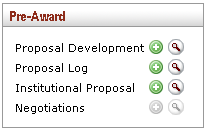
 button to
create a new, blank Proposal Development document with an unique document
number.
button to
create a new, blank Proposal Development document with an unique document
number.
 button to lookup existing
Proposal Development documents.
button to lookup existing
Proposal Development documents.