Minutes
The Minutes section of the Meeting document allows you to select from a predefined list of entry types and then enter textual descriptions for each. Minute entries can be marked as either Private or Final prior to being added as numbered line items.
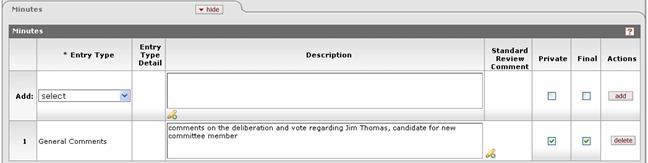
Figure 756 Meeting Document – Minutes Section Example
Table 346 Meeting Document – Minutes Section Column Descriptions
|
Column |
Description |
|
Add / # |
Displays sequential line item number for each table row in ascending, top-to-bottom order. Also serves as a line selection/addition row label. |
|
Entry Type |
Select one of the following options from the list for
each minute line item you add: General Comments, Attendance, Protocol,
Standard Review, Other Business, or Adverse Events. Use the
drop-down
|
|
Entry Type Detail |
Minutes are generally entered as textual descriptions and added as numbered line items, however, they may be refined by selecting a type of entry.
• General Comments: no change • Attendance: Generate Attendance checkbox (upon add, Description field is automatically populated with attendees recorded in the preceding Attendance section) • Protocol: Protocol list provides ability to select a submitted Protocol document and enter Standard Review Comment • Other Business: Other Action selection • Adverse Events: no change |
|
Description |
Click within the text box (or press the tab |
|
Standard Review Comment |
When applicable for your selection in the Entry Type
field (for example, Protocol), a lookup icon appears that allows you to
select from a predefined list of comments. Click the lookup |
|
Private |
Flag the minute addition as private (not viewable by the PI) for IRB Administrators only. |
|
Final |
Flag the minute addition as one in which no further comment will be added. |
|
Actions |
Click the add
|



 key from a previous
field) to relocate the cursor to the field, and then type (or paste from
virtual clipboard) to enter text in the box as necessary to provide the
appropriate information. Click the add note
key from a previous
field) to relocate the cursor to the field, and then type (or paste from
virtual clipboard) to enter text in the box as necessary to provide the
appropriate information. Click the add note  icon to view/edit/paste text
in a new browser window, then click the continue button to return to the
text entry field in the document. After saved, click the green arrow
icon to view/edit/paste text
in a new browser window, then click the continue button to return to the
text entry field in the document. After saved, click the green arrow
 symbol to view full
text in a separate browser window.
symbol to view full
text in a separate browser window.
 button to add your selection to
as a row in the table below, which will become a numbered line item.
Click the delete
button to add your selection to
as a row in the table below, which will become a numbered line item.
Click the delete button to remove a previously-added line item row from the table.
button to remove a previously-added line item row from the table.