Attendance
The Attendance section automatically displays committee members as available, and then allows you to specify whether they are present, absent, and voting. Non-members may also be added. Additionally, alternate and role information is displayed.
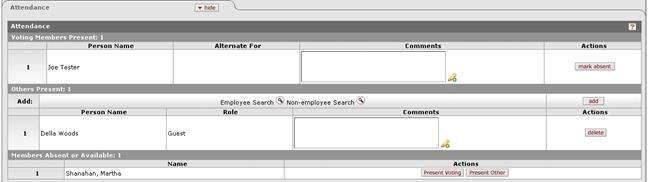
Figure 755 Meeting Document – Attendance Section Example
Table 345 Meeting Document – Attendance Section Field Descriptions
|
Field |
Description |
|
Voting Members Present | |
|
Person Name |
The member’s name is displayed in Last, First order as a numbered line item. |
|
Alternate For |
The person this person has been authorized to serve as an alternate voter for is displayed (when applicable) in Last, First order. In order to be an alternate for another member, the person must have a role of Alternate. |
|
Comments |
Click within the text box (or press the tab |
|
Actions |
Click the mark absent |
|
Others Present | |
|
Add |
To select either an Employee or Non-employee, click the
lookup |
|
Person Name |
The name of the person is displayed in Last, First order. |
|
Role |
The committee-related role is displayed when applicable. |
|
Comments |
Click within the text box (or press the tab |
|
Actions |
Click the add
|
|
Members Absent or Available | |
|
Name |
The name of the member is displayed in Last, First order. |
|
Actions |
Click the Present Voting Click the Present Other |
 key from a previous
field) to relocate the cursor to the field, and then type (or paste from
virtual clipboard) to enter text in the box as necessary to provide the
appropriate information. Click the add note
key from a previous
field) to relocate the cursor to the field, and then type (or paste from
virtual clipboard) to enter text in the box as necessary to provide the
appropriate information. Click the add note  icon to view/edit/paste text
in a new browser window, then click the continue button to return to the
text entry field in the document.
icon to view/edit/paste text
in a new browser window, then click the continue button to return to the
text entry field in the document. button to move the person to the
Members Absent or Available subsection.
button to move the person to the
Members Absent or Available subsection.
 button to add them to the
list.
button to add them to the
list. button to add your selection to
as a row in the table below, which will become a numbered line item.
Click the delete
button to add your selection to
as a row in the table below, which will become a numbered line item.
Click the delete button to remove a previously-added line item row from the table.
button to remove a previously-added line item row from the table. For more information about basic
line item functionality, see “Common Line Item Operations” in Common E-Doc
Operations.
For more information about basic
line item functionality, see “Common Line Item Operations” in Common E-Doc
Operations. button to move the member to the
Voting Members Present subsection.
button to move the member to the
Voting Members Present subsection. button to move the member to
the Others Present subsection.
button to move the member to
the Others Present subsection.