Attachments
The Attachments section of a schedule allows you to add attachments to the schedule. The attachments can be of various types. This feature allows the administrators to store attachment pertaining to the IRB meeting within the schedule.
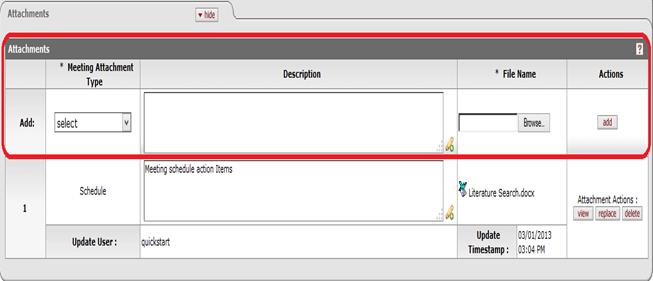
Figure 799 Meeting Document – Attachments Section Example
Table 406 Meeting Document – Attachments Section Column Descriptions
|
Column |
Description |
|
Meeting Attachment Type |
Required. Select one of the following options:
Notice of Schedule and
Schedule. Use the drop-down |
|
Description |
To enter textual information that describes the
attachment, click within the text box (or press the tab |
|
File Name |
Required. Click browse to locate and
select the file you want to attach, then click the add
|
|
Actions |
Click the add
|
View, Replace and Delete actions
Once an attachment has been added to the schedule, you can perform view, replace and delete actions. The view will open the attachment in a new window. The replace will allow the user to select another file to replace the existing attachment. The delete action will remove the attachment from the schedule.
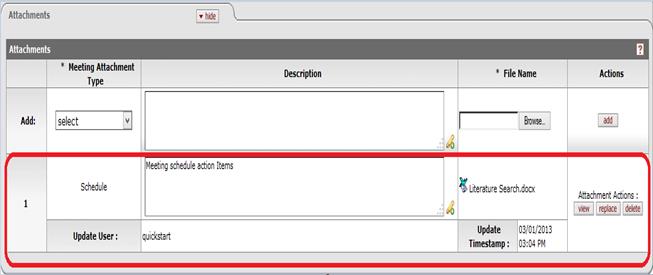
Figure 800 Meeting Document – Attachments – View, Replace and Delete actions

 key from a previous
field) to relocate the cursor to the field, and then type (or paste from
virtual clipboard) to enter text in the box as necessary to provide the
appropriate information. Click the add note
key from a previous
field) to relocate the cursor to the field, and then type (or paste from
virtual clipboard) to enter text in the box as necessary to provide the
appropriate information. Click the add note  icon to view/edit/paste text
in a new browser window, then click the continue button to return to the
text entry field in the document. After saved, click the green arrow
icon to view/edit/paste text
in a new browser window, then click the continue button to return to the
text entry field in the document. After saved, click the green arrow
 symbol to view full
text in a separate browser window. Your entry can be modified after
the Add action.
symbol to view full
text in a separate browser window. Your entry can be modified after
the Add action. button.
button. For more information about adding
attachments, see “
For more information about adding
attachments, see “ button to add the attachment as a
row in the table below, which will become a numbered line item.
button to add the attachment as a
row in the table below, which will become a numbered line item.