Add Person
The Add Person area of the Personnel page is used to add study personnel and assign a protocol role to each. This is done by using the Person Lookup feature to search for people, either with or without an IU User ID, using a drop-down menu to select a role from a list, and then clicking the add person button. These actions result in tabbed “person panels” that appear below the Add Person area, each labeled with the last and first name of the person and their protocol role.
|
|
The Principal Investigator added in the Required Fields for Saving Document section on the Protocol tab automatically appears as the first ‘person panel’ on the Personnel page. Additional personnel appear below in alphabetical order. |

Figure 643 Protocol Document, Personnel Page - Add Person Selection Area Layout
Table 279 Protocol Document, Personnel Page - Add Person Selection Area Field Descriptions
|
Field |
Description |
|
Person |
Required. Search for the person using either the IU User ID Search or the No IU User ID Search by clicking the lookup
|
|
Protocol Role |
Required. Use the drop-down
|
|
|
Click the add person button; a tabbed person section will appear below the Add Person area. |
Once added, click the  button to display the Person Details, Contact Information, Attachments and Unit Details subsections.
button to display the Person Details, Contact Information, Attachments and Unit Details subsections.
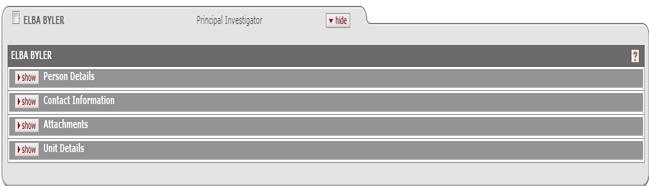
Figure 644 Protocol Document, Personnel Page - Person/Protocol Role Details Tab Example
To delete study personnel:
 |
1. |
Click within the checkbox |
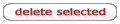 |
2. |
Click the delete selected button at the bottom of the page. |
The person(s) is removed. |



 menu to select one of the following options:
menu to select one of the following options: 

 Person Details
Person Details