Post-Submission Compliance
The Post-Submission Compliance group on the Unit menu provides convenient, efficient access to KC functions that are commonly used by Unit users. It contains “create new” and “lookup existing” icon buttons that take you to new, blank e-docs or lookup screens that allow you to search for e-docs, respectively.
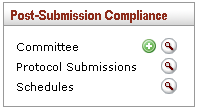
Figure 99 Unit Menu – Post-Submission Compliance Group
The Post-Submission Compliance group contains three functions, each with “create new” and “lookup existing” icon buttons. Each is summarized in the table that follows, along with cross-references to more detailed instructions on how to use the screens they take you to.
Table 34 Unit Menu, Post-Submission Compliance Group - Function Descriptions
|
Function Name |
Description (& link to detailed instructions) |
|
Committee |
Click the plus
Click the magnifying glass
|
|
Protocol Submissions |
Click the lookup
|
|
Schedules |
Click the lookup
|
 button to
create a new, blank Committee document with an unique document number.
button to
create a new, blank Committee document with an unique document number.
 button to lookup existing
Committee documents.
button to lookup existing
Committee documents.