Notify Committee
This action allows the IRB Administrator to list an expedited approval in a full committee meeting schedule. A typical scenario might be that the investigator submits a protocol for expedited review. Neither the investigator nor the IRB Administrator selects a schedule for the submission. In many institutions the IRB office does not want to put the expedited protocol on a schedule prior to approval. After the IRB Administrator performs expedited approval on the protocol submission, the Notify Committee action allows the IRB Administrator to include the expedited protocol in a schedule. Once the Notify Committee action is performed it is recorded within the History section of the protocol, where all protocol actions are maintained in chronological order.
Table 333 Protocol Document, Protocol Actions Page, Request an Action Section, Available Actions – Notify Committee – Action Attributes
|
Action attributes |
Description |
|
Who can perform action |
IRB Administrators can perform this action. |
|
Protocol state prior to action |
Prior to the action being performed, the protocol must be in the following state: The Submission Review Type must be Expedited The protocol status must be in Submitted to IRB The submission status can be in any state. |
|
Protocol state after action |
After the action is performed The protocol status does not change. The submission status does not change |
Figure 704 Protocol Document, Protocol Actions Page, Request an Action Section, Available Actions – Notify Committee Action Layout
Table 334 Protocol Document, Protocol Actions Page, Request an Action Section, Available Actions – Notify Committee Field Descriptions
|
Field |
Description |
|
Committee ID |
This field displays the identifier of the IRB committee the protocol is assigned to. This is a read only field. |
|
Committee Name |
This field displays the name of the IRB committee the protocol is assigned to. This is a read only field. |
|
Comment |
Enter textual detail that will serve as the
notification content. Click within the text box to relocate
the cursor to the field, and then type (or paste from virtual clipboard)
to enter text in the box as necessary to provide the appropriate
information. Click the add note |
|
Action Date |
Specify the date you want this action to become
effective. By default, the field displays the current date. To
change it, click the calendar |
|
Submit |
Click the submit |
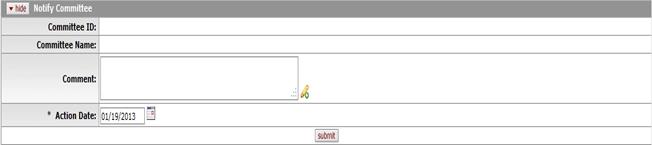
 icon to view/edit/paste text
in a new browser window, then click the continue button to return to the
text entry field in the document. After saving, click the green
arrow
icon to view/edit/paste text
in a new browser window, then click the continue button to return to the
text entry field in the document. After saving, click the green
arrow  symbol to
view full text in a separate browser window.
symbol to
view full text in a separate browser window.
 button to generate the action
request.
button to generate the action
request.