Expire
This action allows IRB Administrators to designate the protocol as expired in the scenario in which the expiration date for the protocol has been passed and no renewal request has been received. The IRB Administrator can use the Expire action as a precursor to the Close action. The system allows the investigator to renew an expired protocol.
[Sample business scenario: The investigator is on leave during the time period when they should have renewed the protocol. The IRB office can go ahead and use the Expire action to mark the protocol as expired. Later on the investigator might decide that the protocol needs to be renewed to continue with the research project. The system will let the investigator renew an expired protocol.]
Table 320 Protocol Document, Protocol Actions Page, Request an Action Section, Expire Action – Action Attributes
|
Action attributes |
Description |
|
Who can perform action |
IRB Administrators are allowed to perform this action. |
|
Protocol state prior to action |
Prior to the action being performed, the protocol must be in the following state:
The protocol status must be in one of the following states Active - Open to Enrollment, Active - Closed to Enrollment, Active - Data Analysis Only, Exempt, Suspended by Investigator, Suspended by IRB or Request to Close
The submission status can be in any state.
|
|
Protocol state after action |
After the action is performed
The protocol status changes to Expired The submission status does not change |
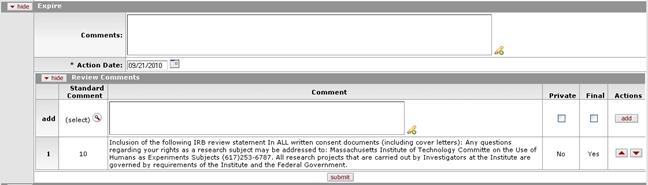
Figure 694 Protocol Document, Protocol Actions Page, Request an Action Section, Available Actions – Expire Layout
Table 321 Protocol Document, Protocol Actions Page, Request an Action Section, Available Actions – Expire Field Descriptions
|
Field |
Description |
|
Expire | |
|
Comments |
To enter textual information to describe the reason for
the expire action, click within the text box (or press the tab |
|
Action Date |
Specify the date you want this action to become
effective. By default, the field displays the current date. To
change it, click the calendar |
|
Review Comments |
|
 key from a previous
field) to relocate the cursor to the field, and then type (or paste from
virtual clipboard) to enter text in the box as necessary to provide the
appropriate information. Click the add note
key from a previous
field) to relocate the cursor to the field, and then type (or paste from
virtual clipboard) to enter text in the box as necessary to provide the
appropriate information. Click the add note  icon to view/edit/paste text
in a new browser window, then click the continue button to return to the
text entry field in the document. After saved, click the green arrow
icon to view/edit/paste text
in a new browser window, then click the continue button to return to the
text entry field in the document. After saved, click the green arrow
 symbol to view full
text in a separate browser window.
symbol to view full
text in a separate browser window.
