Equipment
The Equipment section allows you to look up and select equipment object codes, enter textual descriptions of each, specify quantity and total base cost amounts, and add them as numbered line items. Expandable subsections let you view line item details based on the lines added, as well as any associated rate class information.
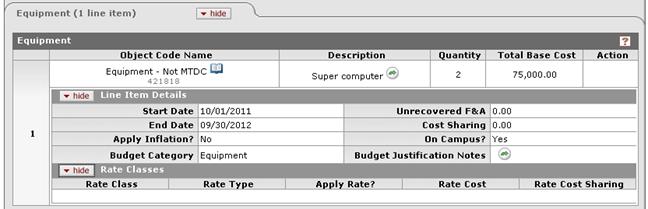
Figure 261 Budget Document > Non-Personnel Page > Equipment Section - Example
Table 131 Budget Document > Non-Personnel Page > Equipment Section - Field Descriptions
|
Field |
Description |
|
Object Code Name |
Select the desired Equipment object code name from the
list. Use the drop-down |
|
Description |
Type to enter text that further explains the
equipment. Click the add note |
|
Quantity |
Enter a numeric value to specify the number of pieces of this type of equipment. |
|
Total Base Cost |
Enter a dollar amount with decimal point. |
|
Action |
Click the add
|
|
Line Item Details subsection |
Click show to expand the display of detail based on your added line. |
|
Rate Classes subsection |
Click show to expand the display of rate classes based on your added line. |

 icon or click the
icon or click the  icon to search for and
return the value to populate the box automatically.
icon to search for and
return the value to populate the box automatically. icon to view/edit/paste text
in a new browser window, then click the continue button to return to the
text entry field in the document.
icon to view/edit/paste text
in a new browser window, then click the continue button to return to the
text entry field in the document. button to add your selection to
as a row in the table below, which will become a numbered line item.
Click the delete
button to add your selection to
as a row in the table below, which will become a numbered line item.
Click the delete button to remove a previously-added line item row from the table.
button to remove a previously-added line item row from the table.