Change Password
The Change Password link in the Quicklinks group takes you to a Change Password screen that displays a Change Password tabbed section which allows you to change your password by first entering your current password, then entering your chosen new one, and finally, confirming the new password by entering it again.
 To change your KC password:
To change your KC password:

1. Click the Change Password link.
The Change Password tab appears:
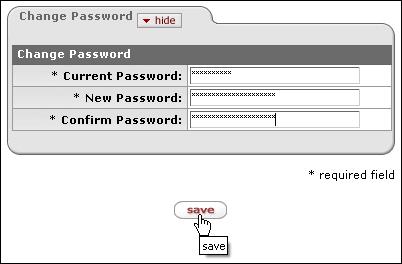
Figure 117 Change Password Tabbed Section
2. Enter your current password, new password, and confirmation of new password in the corresponding fields as desired.
Asterisks appear in place of the characters of your entries.
3. Click the save button.
|
|
More: The password can also be changed by authorized System Administrators in the Overview section of the Person administration maintenance document. For more information , see “Person” on page Error! Bookmark not defined. in System Admin > Identity. |
