Submission Details
The Submission Details subsection of the Summary & History section includes six subsections: Submission Details, Reviewers, Vote Summary, Check List Items, Review Comments, and Review Attachments. They allow you to view information pertaining to the review of the Protocol document. The information presented in Submission Details is read only and cannot be updated. The table below summarizes the purpose of each.
|
|
If the protocol
has been versioned (has sequences), the system provides |
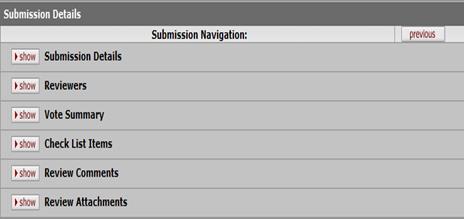
Figure 736 Protocol Document, Protocol Actions Page, Summary & History Section, Submission Details Subsection Layout
Submission Details
The Submission Details includes the most general information about the Protocol that has been submitted to the committee. It provides enough detail to allow for ease of identification of the submission.
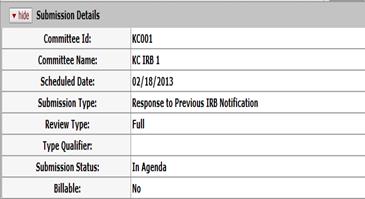
Figure 737 Protocol Document, Protocol Actions Page, Summary & History Section, Submission Details Subsection – Submission Details Example
Reviewers
The Reviewers panel lists the reviewers assigned to the sequence of the protocol currently being displayed. The Reviewers section can be viewed only by IRB Administrators and assigned reviewers.

Figure 738 Protocol Document, Protocol Actions Page, Summary & History Section, Submission Details Subsection – Reviewers Example
Vote Summary
This Vote Summary allows you to view the number of votes recorded by the committee. It shows the number of Yes votes, No votes and the number of committee members who abstained or recused themselves from voting. Any comments noted during record committee action are also visible in Vote Summary. The Vote Summary section can be viewed by IRB administrators, IRB committee members and protocol personnel.

Figure 739 Protocol Document, Protocol Actions Page, Summary & History Section, Submission Details Subsection – Vote Summary Example
Check List Items
When pending review work to be accomplished by the committee is identified and entered, it appears here as numbered line items.

Figure 740 Protocol Document, Protocol Actions Page, Summary & History Section, Submission Details Subsection – Check List Items Example
Review Comments
The Review Comments section consolidates all the comments related to the protocol and displays it to all protocol users (IRB Administrators, IRB committee members and protocol personnel). The private/final nature of each review comment and whether it is a standard comment or manually entered is displayed. The system also track and displays the user name and timestamp of when the comment was first created and who last updated it.
|
|
Your institution
has the ability to customize whether or not reviewer names should be
visible to a user viewing review comments. Refer |

Figure 741 Protocol Document, Protocol Actions Page, Summary & History Section, Submission Details Subsection – Review Comments
Review Comment Visibility Rules:
The system controls the viewing rights IRB Administrator, IRB Committee members and protocol personnel have to private and non-private comments within the Review Comments section.
• IRB Administrators: The system allows IRB administrators to view all comments irrespective of their private/final nature.
• IRB Committee members: The system allows active IRB committee members to view both private and non-private comments as long as they have been marked final and accepted by the IRB Administrator. This rule applies to all active member of the IRB committee to which the protocol is assigned irrespective of whether they are assigned reviewers or not. An assigned reviewer in addition can view their own review comments – both private and non-private.
|
|
IRB Committee member is also one of the protocol personnel: In the scenario that an IRB committee member is also a member of the protocol personnel, the system allows the person to only view non-private comments that are marked final and accepted by the IRB Administrator. |
• Protocol Personnel: The system allows protocol personnel to view only non-private comments that are marked final and accepted by the IRB Administrator. While IRB Administrators and reviewers can view Review Comments throughout the lifecycle of the protocol, protocol personnel can view comments only when the protocol has been returned to them for corrections or if the protocol reaches a final status such as “Active – Open to Enrollment”.
Review Attachments
Any attachments added as part of the protocol review by either the IRB Administrator or reviewers are visible in the Review Attachments section.
Review Attachment Visibility Rules:
The system allows protocol personnel to view only those review attachments that have the Protocol personnel view flag set to Yes. IRB Administrators and reviewers can view review attachments irrespective of what value the Protocol personnel can view flag is set to.
• In the Submission Navigation area, click the show button in the Review Attachments subpanel.

The contents are shown in a table format. This includes a numbered line item for each attached file, and displays the filename, time/date/user for last updated and created, as well as an Action column.

 Figure 742 Protocol Document,
Protocol Actions Page, Summary & History Section, Submission Details
Subsection – Review Attachments
Figure 742 Protocol Document,
Protocol Actions Page, Summary & History Section, Submission Details
Subsection – Review Attachments
• Click
the view  button in
the Action column to Open and/or Save the attached file to be reviewed.
button in
the Action column to Open and/or Save the attached file to be reviewed.
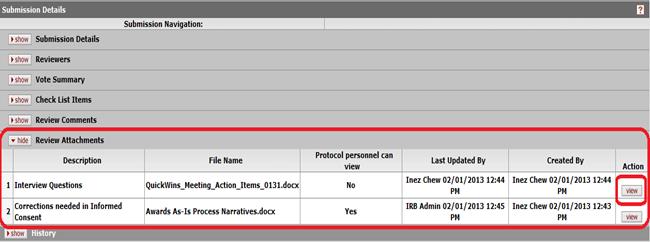
Figure 743 Protocol Document > Protocol Actions Page > Summary & History Section > Submission Details Subsection > Review Attachments subpanel – View Action Button Location
Your browser will display a dialog box (popup window) which prompts you to either ‘Open with’ and select an appropriate application to open the file with (for example, Notepad or Excel) or ‘Save’ to save it to your local hard drive.
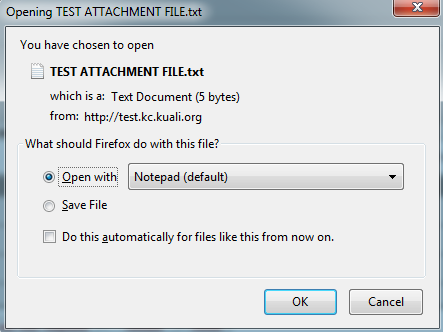
Figure 723 Protocol Document > Protocol Actions Page > Summary & History Section > Submission Details Subsection > Review Attachments subpanel – View Action Open/Save Dialog Box

 and
and  buttons within Submission
Details to view the Submission Details, Reviewers, Vote Summary, Check
List Items, Review Comments and Review Attachments pertaining to different
versions of the protocol.
buttons within Submission
Details to view the Submission Details, Reviewers, Vote Summary, Check
List Items, Review Comments and Review Attachments pertaining to different
versions of the protocol.  Configure
display of Reviewer names.
Configure
display of Reviewer names. 