Request for Suspension
This action allows investigator to submit a request to suspend an existing study. The investigator can provide a reason and/or add an attachment to provide further explanation. A protocol is suspended when risk to human subjects has been identified and further investigation is required prior to letting the research continue. This action is typically driven by regulatory obligation and indicates temporary suspension of research activities.
Table 343 Protocol Document, Protocol Actions Page, Request an Action Section, Available Actions – Request for Suspension Action Attributes
|
Action attributes |
Description |
|
Who can perform action |
This action can be initiated by investigators. |
|
Protocol state prior to action |
Prior to the action being performed, the protocol must be in the following state: The protocol status must be in one of the following statuses: Active - Open to Enrollment, Active - Closed to Enrollment, Active - Data Analysis Only, Exempt, The submission status can be in any state. |
|
Protocol state after action |
After the action is performed The protocol status does not change. The submission status changes to Pending |
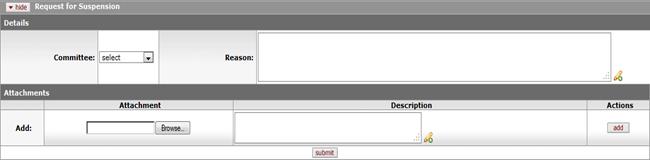
Figure 709 Protocol Document, Protocol Actions Page, Request an Action Section, Available Actions – Request for Suspension Layout
Table 344 Protocol Document, Protocol Actions Page, Request an Action Section, Available Action, Request for Suspension – Field Descriptions
|
Field |
Description |
|
Committee |
Select the desired Committee name from the list.
Use the drop-down |
|
File Name |
Click the Browse.. button. In the File Upload dialog box (Windows), use the Look in: dropdown menu to locate the file, click on the file to highlight and select it, then click the Open button. The File Name field now displays the directory, folder path and filename you selected. |
|
Reason |
Enter text that describes the rationale behind the
action request. Click within the text box (or press the tab
|
|
Attachment |
Click the Browse button. In the File Upload dialog box (Windows), use the Look in: dropdown menu to locate the file, click on the file to highlight and select it, then click the Open button. The File Name field now displays the directory, folder path and filename you selected. |
|
Description |
Enter text that describes the attachment. Click within
the text box (or press the tab |
|
Add |
Click the add |
|
|
Click the submit |

 key from a previous
field) to relocate the cursor to the field, and then type (or paste from
virtual clipboard) to enter text in the box as necessary to provide the
appropriate information. Click the add note
key from a previous
field) to relocate the cursor to the field, and then type (or paste from
virtual clipboard) to enter text in the box as necessary to provide the
appropriate information. Click the add note  icon to view/edit/paste text
in a new browser window, then click the continue button to return to the
text entry field in the document. After saved, click the green arrow
icon to view/edit/paste text
in a new browser window, then click the continue button to return to the
text entry field in the document. After saved, click the green arrow
 symbol to view full
text in a separate browser window.
symbol to view full
text in a separate browser window. button to add your attachment as
a row in the table below, which will become a numbered line item.
button to add your attachment as
a row in the table below, which will become a numbered line item.
