Re-open Enrollment
The Re-open Enrollment action allows the IRB Administrator to react to a request to re-open enrollment by investigators. Once the protocol has been re-opened for enrollment, additional human subjects can be recruited and enrolled for the research project. This action is allowed only for protocols that have previously been closed for enrollment.
Table 339 Protocol Document, Protocol Actions Page, Request an Action Section, Available Actions – Re-open Enrollement Action Attributes
|
Action attributes |
Description |
|
Who can perform action |
IRB Administrators are allowed to perform this action |
|
Protocol state prior to action |
Prior to the action being performed, the protocol must be in the following state: The protocol status must be Active - Closed to Enrollment The submission status can be in any state. |
|
Protocol state after action |
After the action is performed The protocol status changes to Active - Open to Enrollment The submission status changes to Open for Enrollment |
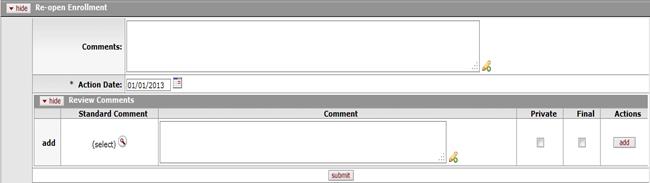
Figure 707 Protocol Document, Protocol Actions Page, Request an Action Section, Available Actions – Re-Open Enrollment Action Layout
Table 340 Protocol Document, Protocol Actions Page, Request an Action Section, Available Actions – Re-open Enrollment Field Descriptions
|
Field |
Description |
|
Expire | |
|
Comments |
To enter textual information to describe the reason for
the expire action, click within the text box (or press the tab |
|
Action Date |
Specify the date you want this action to become
effective. By default, the field displays the current date. To
change it, click the calendar |
|
Review Comments |
|
 key from a previous
field) to relocate the cursor to the field, and then type (or paste from
virtual clipboard) to enter text in the box as necessary to provide the
appropriate information. Click the add note
key from a previous
field) to relocate the cursor to the field, and then type (or paste from
virtual clipboard) to enter text in the box as necessary to provide the
appropriate information. Click the add note  icon to view/edit/paste text
in a new browser window, then click the continue button to return to the
text entry field in the document. After saved, click the green arrow
icon to view/edit/paste text
in a new browser window, then click the continue button to return to the
text entry field in the document. After saved, click the green arrow
 symbol to view full
text in a separate browser window.
symbol to view full
text in a separate browser window.
