Print Forms
Use the Print Forms tab when you want to view or print generic budget forms included with the application. (Sponsor-specific forms such as the Grants.gov budget forms are viewed/printed in the Proposal area of the module in the Forms section of the Grants.Gov page, or the Print Forms tab on the Proposal Actions page). You are then able to select to view/print all of the generic budget forms, or select to view/print each form individually.
The generic forms included are: Budget Summary by
Period; Cost Sharing Summary by Period; Cumulative Budget; and Industrial Budget
by Period.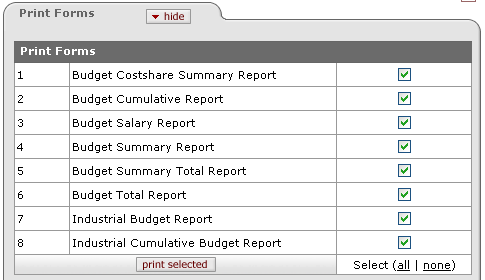
Figure 280 Budget Document > Budget Actions Page > Print Forms Section – Select All Example
Table 150 Budget Document > Budget Actions Page > Print Forms Section - Descriptions
|
Element |
Description |
|
1-8 |
Select the desired form(s) you want to print. If
you click more than one, the forms are consolidated into a single report
file. Click within the checkbox |
|
|
Click all or none as desired. Click the all link to check all boxes at once, so that when print selected is clicked, all forms will be printed. Click the none link to deselect any previously-selected checkboxes so that none have the green check mark. |
|
|
Click the print selected button. See the Process section below for additional detailed steps. Click to print all forms that are selected (green check mark appearing within the line item check box in the right column). |
 Print Process
Print Process
1. Select the desired form.

2. Click the print selected  button.
button.
Depending on your browser settings, you may be presented with an Open/Save dialog box:
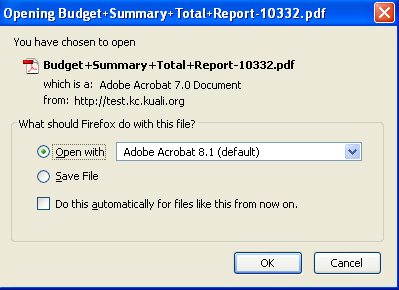
3. Save the document to the desired local drive location.
The file is saved in portable document format.
4. Open the document.
The PDF report is displayed in Adobe Reader (or equivalent) software for display and/or printing.
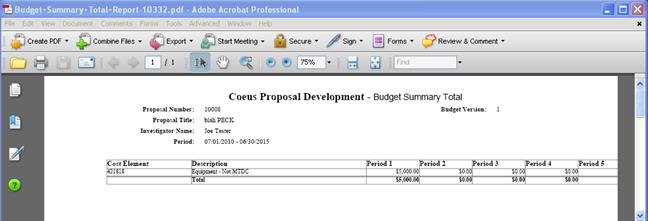
Click File>Print (or Ctrl+P, or  ) from the Adobe Reader software to print the
report to your default printer so you can read the information on
paper.
) from the Adobe Reader software to print the
report to your default printer so you can read the information on
paper.


