Manual Award Event Type:

Figure 553 COI > Create Manual Disclosure > Disclosure tab > Manual Event and Financial Entities detail section with Manual Award selected
The Award Event Type subsection requires the following data fields to be maintained:
Table 246 COI > Manual Award event > Manual Event and Financial Entities section Award Event label definitions
|
Field |
Description |
|
Event Type |
This selection was made in the previous step, but can be changed to another type in this field. Changing the Event Type will change the required data elements that follow. This section describes Manual Award. |
|
Award Number |
Enter the award number in this field. |
|
Award Title |
Enter the name of the award in this field. |
|
Award Date |
Enter the start date of the award in this field |
|
Add |
Click the Add field to save the entered details. You must define all the data
|
Once the Award Event Type has been successfully added, subsections for the Award details and the financial entities will appear. Also, the Questionnaire Sub-panel may generate if one has been defined for this manual disclosure type. Complete the requirements in both sections.
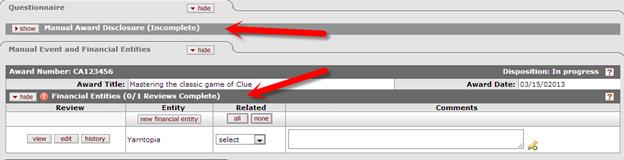
Figure 554 COI > Manual Award event > Manual Event and Financial Entities and Questionnaire sub-panels
The Manual Event and Financial Entities sub-panel contains
two (2) subsection. If it isn’t already, expand the sub-panel by clicking the
[>show]  toggle button.
The upper section displays the new manual award to be related to a reporter’s
active Financial Entities. The lower section displays the list of active
financial entities. The parenthetical text in this banner keeps track of the
number of entities that must be reviewed to complete this section’s
requirements. Example: (0/1 Reviews Complete). When the entities in this section
have been related, the banner text will update.
toggle button.
The upper section displays the new manual award to be related to a reporter’s
active Financial Entities. The lower section displays the list of active
financial entities. The parenthetical text in this banner keeps track of the
number of entities that must be reviewed to complete this section’s
requirements. Example: (0/1 Reviews Complete). When the entities in this section
have been related, the banner text will update.

Figure 555 COI > Manual Award event > Manual Event and Financial Entities detail section
The Award Title, and Award Start Date entered in the Event Type section are displayed to identify the record. The Financial Entities subsection displays the following four columns: Review, Entity, Related, and Comments.
Table 247 COI > Manual Award event > Manual Event and Financial Entities section Entity label definitions
|
Field |
Description |
|
Review (column) |
This column contains the View, Edit, and History function buttons that allow the user to access the details of the financial entity. Close the box to continue with your disclosure. |
|
View |
Click the view button to display the financial entity details window in a light-box window. |
|
Edit |
Click the edit button to open this financial entity and modify the entry. When you finish your edit and submit or cancel, you will return to the disclosure. |
|
History |
Click the history button to display a table that summarizes the updates made to this financial entity. Close the box to continue with your disclosure. |
|
Entity (Column) |
This column contains the (create) “new financial entity” button in the leading row, and the name of the reporter’s financial entity in the detail rows. |
|
New financial entity |
Click the new financial entity button |
|
Related (column) |
This column header contains the quick-entry buttons to assign the entity relationship status to every financial entity. The detail row contains the drop-down selector to assign the relationship status on an item by item basis. |
|
All |
Use the “all” button |
|
None |
Use the “none” button |
|
Select |
Click on the “select” drop-down list |
|
Comments |
This section is used to provide additional explanatory text. |
Questionnaire: Manual Award Event Disclosure
Expand the subpanel by clicking the [>show]  toggle button on the
Questionnaire header. If a questionnaire has been designated for this disclosure
type, the title will appear in the Questionnaire subpanel.
toggle button on the
Questionnaire header. If a questionnaire has been designated for this disclosure
type, the title will appear in the Questionnaire subpanel.
Maintenance note: Questionnaires are maintained for the Manual Award Disclosure by creating the questions, creating a questionnaire, selecting Module: COI Disclosure and Sub-Module > Manual Award, and making the questionnaire Active.
In the following example, a questionnaire has been designated. The title “New Award Disclosure” displays in the sub-section header. Until the questions are answered, the (Incomplete) status will remain.

Figure 556 COI > Manual Award event > Questionnaire Sub-Panel expanded with incomplete Questionnaire
To fulfill the questionnaire requirement, expand the
subpanel by clicking the [>show]  toggle button and then answer the
questions.
toggle button and then answer the
questions.
Once the questionnaire has been successfully completed, and the page is saved, the title band will update to “(Complete)”
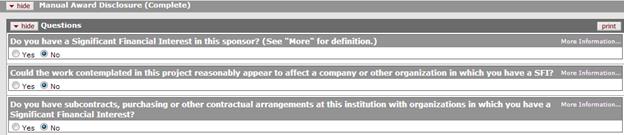
Figure 557 COI > Manual Award event > Questionnaire Sub-Panel expanded with completed Questionnaire
 to open the entry screen to
define an entity. See the section on
to open the entry screen to
define an entity. See the section on  to change every financial entity
status to “Related.” You may override individual entries by using the
selection tool in that row.
to change every financial entity
status to “Related.” You may override individual entries by using the
selection tool in that row. tool to assign a financial entity
relationship status.
tool to assign a financial entity
relationship status.