Financial Entities
Overview
Before you start to use the Financial Entities functionality, it is important to have a basic understanding of the context of its use and why it is important. Some maintenance items have been defined in this document. A separate user guide for the COI Module is progress.
Business Needs and Purpose
The Financial Entities screen is used to:
• Create, revise, and deactivate reporters’ personal financial relationship information with entities outside the institution.
• Review Financial Entities prior to preparing a disclosure, as the active entities are included in the researcher’s Conflict of Interest Disclosures. Disclosures are reviewed by appropriate institutional administrators to be compliant with federal, state, and local regulations.
Policy
Institutional policies generally require that officers, faculty, staff, and others acting on its behalf avoid ethical, legal, financial, and other conflicts of interest and ensure that their activities and interests do no conflict with their obligations to the institution. Disclosure of financial entities enables the institution to determine if a financial interest creates a conflict of interest or the appearance of a conflict of interest. The existence of a conflict or the appearance of one does not imply wrongdoing and does not necessarily mean that a research may not retain his or her financial interest and undertake the affected research. Often, the institute can work with the researcher to manage a conflict or appearance of a conflict so that the research can continue in a way that minimizes the possibility of a bias and preserves the objectivity of the research. Proper management depends on full and prompt disclosure.
Kuali Coeus provides the ability to disclose and maintain your significant financial interests; identify potential areas of concern related to your proposals, awards, IRB Protocols, and IACUC Protocols, as well as disclosure of reimbursed travel for compliance with recent NIH initiatives.
Roles and Responsibilities
The primary responsibilities for each actor in this procedure are:
• The Reporter is responsible for entering/selecting, submitting, and maintaining financial entity information
• The COI Administrator is responsible for reviewing financial entity information submitted by the reporter, and communications with the reporter regarding management and mitigation of potential conflicts of interest.
The generic actor Reporter (view/edit) in this procedure may refer to any the following equivalent applicable job titles:
• Principal Investigator, Research Staff, Student.
The generic actor COI Administrator (view) in this procedure may refer to any the following equivalent applicable job titles:
• COI Coordinator/Administrator, COI Office Staff, Assigned Reviewer.
Document Layout
The Financial Entities screen is comprised of three tabbed pages (Reporter, New Financial Entity, and My Financial Entities), each with multiple sections/subsections for display, selection, and entry of information, and an action button area.
Table 202 Financial Entities Screen - Major Components Overview
|
Major Document Component |
Summarized Description |
|
Tabbed Pages |
Pages that make up the document which are accessible by clicking the folder tab for each. These are groupings of functionally related information for the purpose of display and collection and are generally designed to be completed in left-to-right order. |
|
Tabbed Page Sections |
Multiple tabbed sections of each page containing data entry/selection/display fields that are expand and collapse via hide/show buttons. Some sections contain subsections – the labels for which are highlighted in a darker shade of grey. |
|
Action Buttons |
Buttons that appear at the bottom, center of the document (regardless of page), some of which are common to all e-docs, and some of which are unique to this particular document. |
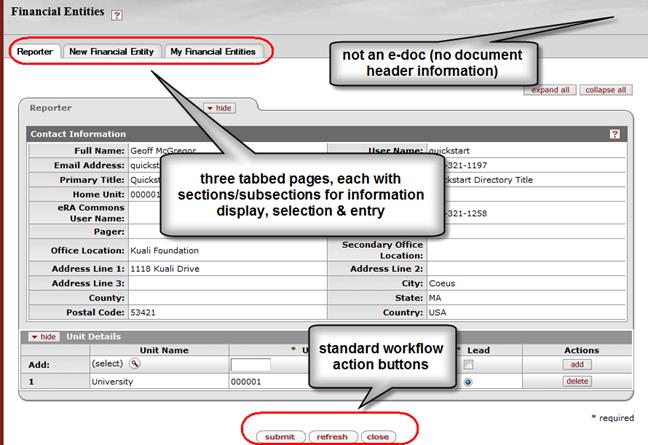
Figure 363 Financial Entities Screen Components
Table 203 Financial Entities Screen - Major Components Overview
|
Major Document Component |
Summarized Description |
|
Tabbed Pages |
Pages that make up the document which are accessible by clicking the folder tab for each. These are groupings of functionally related information for the purpose of display and collection and are generally designed to be completed in left-to-right order. |
|
Tabbed Page Sections |
Multiple tabbed sections of each page containing data entry/selection/display fields that are expandable/collapsable via hide/show buttons. Some sections contain subsections – the labels for which are highlighted in a darker shade of grey. |
|
Action Buttons |
Buttons that appear at the bottom, center of the document (regardless of page), some of which are common to all e-docs, and some of which are unique to this particular document. |
|
|
For more information about standard e-doc component features that are common to all e-docs, and also the Financial Entities screen, see”E-Doc Topology” in Overview > E-Doc Fundamentals. |
|
|
For more information about component features that are unique to the Financial Entities screen, select the appropriate corresponding subtopics for each page, section, etc. below. |
Pages
The Financial Entities screen is comprised of three tabbed pages. Upon initial access, you are presented with your personal information on the Reporter page with the ability to navigate to any of the three tabbed pages without saving information first.

Figure 364 Financial Entities Screen – Three Tabbed Pages
Table 204 Financial Entities – Page Descriptions and Subtopic Links
|
Page (linked to subtopic) |
Brief Description |
|
Reporter |
Displays reporter contact information and unit details based on the logged-in user. Additionally, you have the ability to add unit details. |
|
New Financial Entity |
Displays entry & selection fields to specify details of the financial entity and the reporter relationship with the entity. |
|
My Financial Entities |
Displays a summarized view of information about all financial entities associated with you, the reporter, and options to take further action for each. |
Creating A New Financial Entity
Introduction
The New Financial Entity section is completed when you need to add a new entity for inclusion in a disclosure. Entities may be added and updated at any time, but should always be reviewed for accuracy prior to creating any disclosure.
Scope
This procedure covers:
• Defining a new financial entity
• Specifying relationship details
Before You Begin
Before you begin this procedure, you will first need the following:
• Access: a user ID in the system.
• Time: adequate time to complete all the financial entity required entries in order to save the entry
• Pre-existing Conditions: the reporter must be a user of the system, but otherwise no records (existing data or documents in a particular state) need to be in place first in order to complete an entity.
• Prerequisite Tasks: the reporter must provide information about the financial entity (address, type of business), as well as providing specifics about the financial relationship between the reporter (spouse, as well as other locally defined contacts) and the entity.
Navigation Path
Getting started – this quick system reference depicts how to access the start screen for this procedure. The process task steps in the ordered list below assume you will be creating a new Financial Entity.
Create New:
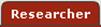 >
> >
>
 >
> 
Access Existing
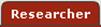 >
> >
>
 >
> 
Maintaining Financial Entities may involve any of the following three primary actions:
• Add (or Create) A New Financial Entity
• Edit (or Modify) An Existing Financial Entity
• Deactivate An Existing, Active Financial Entity
View History is an available option, but this is a view-only screen, not an action.
The following condensed & abbreviated quick reference instructions only provide task steps for adding a new Financial Entity.
|
|
To complete the New Financial Entity section: |
|
1. |
Define the Entity: Make selections and entries into required fields in the Financial Entity subsection of the New Financial Entity tabbed section on the New Financial Entity page as appropriate. • Entity Name: Type to enter. • Type: Select an option from the drop-down menu list. • Status Code: Select either Active (default) or Inactive. • Public/Private: Select either Public (default) or Private. • Address Line 1: Type numbers or letters. • City: Type the name of the city. • Country: Select the name of your country from the list. • Postal Code: Enter the value (for example, a Zip code). • Entity Principal Business/Activity: Type to enter text that describes the entity’s type of business and the nature of the activity to which the new financial entity pertains. |
|
2. |
Define the Relationship Details: Make selections and entries into optional fields in the Relationship Details subsection as necessary • Select from the available options in the grid to define for Self, Souse, Children, etc. |
|
3. |
Upload Attachments Add an attachment to assist in the description of this entity and relationship. This is not a requirement, but may be a local policy. |
|
4. |
Click the submit
|
|
End of activity. | |
Process Flow
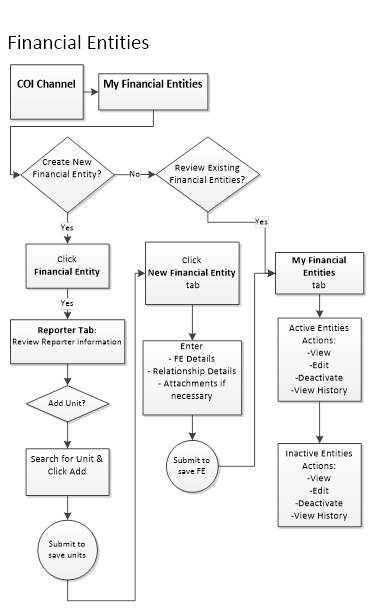
Figure 365 Financial Entity Completion Process Flow Chart Diagram
Workflow, Routing And Status
Financial Entities are not e-docs, and thus do not route or change status based on document completion or workflow approvals in the same way most KC e-docs do. Financial Entities and Disclosures do not enter workflow. Financial Entities are separately maintained records which are associated to the Disclosure documents, where the reporter must identify if there is any relationship between their projects and their Financial Entities. COI Disclosure status relates to the review and approval actions of the Disclosure containing Financial Entities. Submitted Disclosure documents are reviewed and a disposition action is applied for that particular review. A reporter may need to make adjustments in their relationship with a Financial Entity in order to resolve a perceived conflict.
Subtopics
The subtopics that follow provide information about how to use each page and/or section of this e-doc, with field descriptions in tables for each field and screen shot examples to demonstrate usage and depicting example input.

The Reporter’s information comes from the Person data associated with the logged in user. If any of the contact details are incorrect, they can be updated in KC by a user with the appropriate roles via the navigation path: System Admin > Identity > Person. Most KC implementations update/maintain this Person data table with a regularly scheduled HR Data feed. The Reporter must have one unit designated as a Lead. Units may be added, deleted, and designated as lead for use with the Financial Entities in that subsection, but changes here will not impact or update the Person record.


 button.
button. Reporter
Reporter