Manage Review Attachments
The Manage Review Attachment allows administrators a single point of access to all review attachments including their own attachments. The attachments can be further modified, deleted or added through the Manage Review Attachments feature. The privacy setting of review attachments can also be changed through the “Protocol personnel can view” indicator.
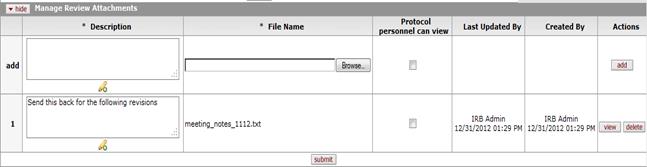
Figure 700 Protocol Document, Protocol Actions Page, Request an Action Section, Available Actions – Manage Review Attachments Action Layout
Table 329 Protocol Document, Protocol Actions Page, Request an Action Section, Available Actions – Manage Review Attachments Field Descriptions
|
Field |
Description |
|
Manage Review Attachments | |
|
Description |
Click within the text box and type (or paste
from virtual clipboard) to enter text in the box as necessary to provide
the appropriate information. Click the add note |
|
File Name |
Click the Browse button. In the File Upload dialog box (Windows), use the Look in: dropdown menu to locate the file, click on the file to highlight and select it and then click the Open button. The File Name field now displays the directory, folder path and filename you selected. |
|
Protocol personnel can view |
Click within the checkbox |
|
Last Updated By |
The system auto populates this field with the user name and timestamp of the last update made to the review attachment. For newly added attachments, the system populates the user name and timestamp of the initial creation. This is a read only field. |
|
Created By |
The system auto populates this field with the user name and timestamp of the initial creation of the review attachment. This is a read only field. |
|
Actions |
Click the add
|
 icon to view/edit/paste text
in a new browser window, then click the continue button to return to the
text entry field in the document.
icon to view/edit/paste text
in a new browser window, then click the continue button to return to the
text entry field in the document. 
 button to add your selection to
as a row in the table below, which will become a numbered line item.
Click the delete
button to add your selection to
as a row in the table below, which will become a numbered line item.
Click the delete button to remove a previously-added line item row from the table.
Click the
button to remove a previously-added line item row from the table.
Click the  button
to view a previously added attachment.
button
to view a previously added attachment. For more information about basic
line item functionality, see “Common Line Item Operations” in Common E-Doc
Operations.
For more information about basic
line item functionality, see “Common Line Item Operations” in Common E-Doc
Operations.