Hierarchy Actions
The Hierarchy Actions section of the Award Actions page allows you to view key Award details and copy Award information. Additionally, it allows you to navigate to an Award to view it in its entirety from the hierarchy. Lastly, it provides a way for you to create and maintain a hierarchical parent/child structure for an Award.
Business Needs and Objectives
Educational institutions receive sponsored research funding (Awards) through a wide variety of instruments with widely varying terms and degrees of complexity. Funding arrangements may span decades, and changes may occur frequently over time. Institutions need efficient and effective systems to manage these arrangements.
As a means to those ends, KC is designed to:
• Ensure Best Practice Management of Sponsored Funds: Support the institution's ability to track and monitor money transactions in accordance with regulatory requirements, industry best practices, the terms and conditions of sponsored agreements, and the general requirements of sponsors.
• Reduce Contract and Grant Management Overhead: Reduce the effort and cost required to manage complex funding arrangements over time.
• Reduce Risk: Ensure that the business risk due to incorrect, inconsistent, unstructured, or incomplete records is minimized.
• Improve Integration Capabilities: Enhance the institution's ability to integrate enterprise contract and grant data with financial and compliance systems.
• Improve Business Intelligence Capabilities: Enhance the institution's ability to conduct robust operational and decision support reporting capabilities.
 Implentation
Optional: Hierarchy implementation will be driven locally by
combinations of customer (PI/department) needs and reporting, financial system,
compliance, or other business rules. Institutions may choose not to use the
hierarchy at all.
Implentation
Optional: Hierarchy implementation will be driven locally by
combinations of customer (PI/department) needs and reporting, financial system,
compliance, or other business rules. Institutions may choose not to use the
hierarchy at all.
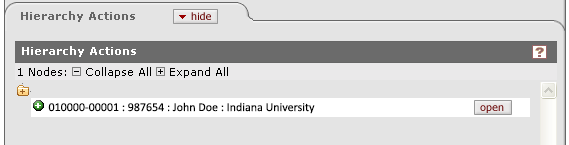
Figure 892 Award Document, Award Actions Page, Hierarchy Actions Section, Single-Node Example
Table 405 Award Document, Award Actions Page, Hierarchy Actions Section, Action Option Descriptions
|
Tree Command |
Description |
|
|
Causes the folder |
|
|
Causes the folder |
|
|
Expands to show the display of Detail, Award Copy, and New Child subsections that display field labels and their content, as well as selection and action tools. |
|
|
Opens the corresponding KC Award document in a new browser window (or tab depending on your browser settings). |
|
|
new: Allows you to establish a new KC Award document that is a copy of the currently-displayed award node, with a new document number child of: Allows you to establish a copy of the currently-displayed award node with a new document number and specify that it be a child of an existing award either in the current hierarchy (via dropdown menu selection), or outside the current hierarchy (via lookup).
|
|
|
new: Allows you to establish a new child in this hierarchy copy from parent: Allows you to establish a new child in this hierarchy that IS a copy of the parent award selected award: Allows you to establish a new child in this hierarchy that is a copy of any other award that is not currently the parent, either by dropdown menu selection (existing hierarchy) or by lookup (not in currently-accessed hierarchy) |
|
|
The term “descendents” is the equivalent of children, grandchildren, great-grandchildren, and so on; each of which is also referred to as a “node” in the hierarchy. Each time you copy an award and select Copy Descendents, you take that entire hierarchy and either copy it to a new award that becomes the new “parent”, or copy this “family” to a different, existing parent award. |
Viewing
Using basic “tree” tools, you can control the view and thereby understand the parent/child relationships between all Awards in the hierarchy. This is accomplished with basic expand/collapse node functionality. From the key details about each Award, you can view Project and Obligation Start/End Dates and Anticipate/Obligated Amounts.
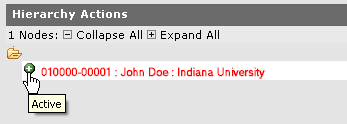
Figure 893 Award Document, Award Actions Page, Hierarchy Actions Section, Expand Action
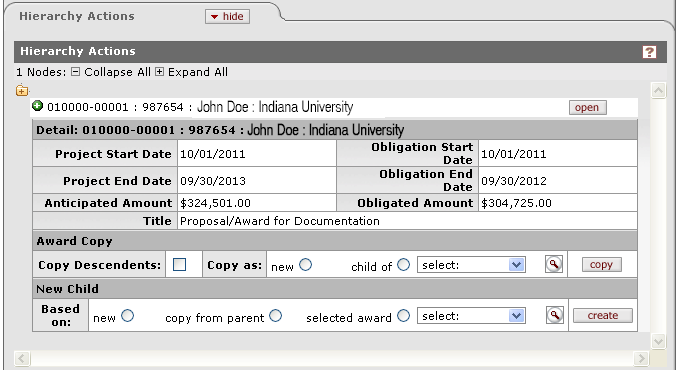
Figure 894 Award Document, Award Actions Page, Hierarchy Actions Section, Expanded Detail Summary View
|
|
For related information, see “Award Hierarchy” on page 668 in Time And Money. |
Opening
 Click
the open
Click
the open  button
to the right of a node to open the Award document and view more detailed
information.
button
to the right of a node to open the Award document and view more detailed
information.
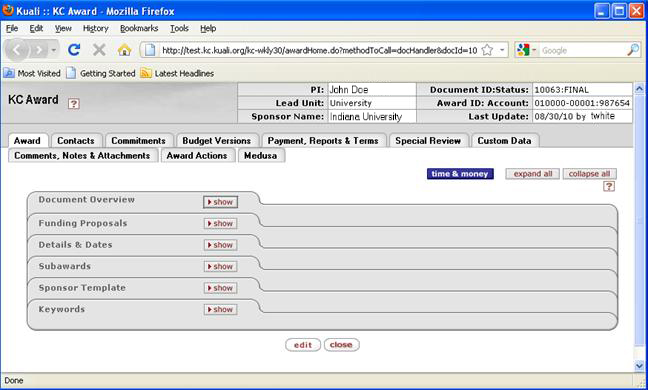
Figure 895 Award Document, Award Actions Page, Hierarchy Actions Section, Open Award Document Popup Window

 icons to close so that a plus +
symbol appears, indicating the node is closed so that its contents are
hidden and the descendents are not displayed.
icons to close so that a plus +
symbol appears, indicating the node is closed so that its contents are
hidden and the descendents are not displayed.
 icons to open so that a minus –
symbol appears, indicating that the node is open and its contents are
shown beneath it, including all descendant nodes.
icons to open so that a minus –
symbol appears, indicating that the node is open and its contents are
shown beneath it, including all descendant nodes.



 Multi-Node Award
Multi-Node Award