Award
The Award document, also referred to as ‘KC Award’, is an e-doc that is used to track and maintain funded awards. It contains detailed information on awards and sub-awards. It includes a complete history of changes made to awards and sub-awards, from the time of notice through closeout.
Administrators can:
• Separately account for the monies and information for each award in accordance with sponsor regulations.
• Collect award data required for institutional, sponsor, and regulatory reporting, invoicing, and award monitoring.
Tracking each award individually certifies to the sponsor that each project adheres to their regulations by:
• Allocating funds and monitoring usage and expenses according to the approved budget
• Monitoring funds to ensure expenses are within the limits of the project period
• Ensuring that changes to the scope of work, budget, time, principal investigator, or other changes requiring prior approval are processed appropriately
• Monitoring required reports and ensuring submissions are timely
• Monitoring cost share requirements
Preface
Before you begin to use the Award document, it is important to have a basic understanding of the context of its use and why it is important.
It is also helpful for you to understand the trigger or circumstance that initiates the need to use the functions of the Award document, and the fundamentals of its life cycle – when it is required, who completes it, its routing, etc.
Business Needs and Purpose
The Award document is completed whenever:
• a sponsor has formalized acceptance of a proposal with an award instrument
• there is a need to effectively administer an award
The Award document is used to:
• track the connection between the award and the proposal(s)
• obtain institutional stakeholder approval for the award agreement
Rules
The business rule statements that pertain to this activity are:
• Award document creation must be accurate
• Award document creation must be timely
These are accomplished in KC by facilitation of data feed to the Award document from a Funding Proposal that has already undergone institutional review prior to submission, which contributes to an award creator’s ability to comply with both rules even though institutional review of an award is a separate process.
Roles and Responsibilities
The primary responsibilities for each actor in Award document procedures are:
• The Award Creator and Award Maintainer are responsible for creating & maintaining an Award document, maintaining Funding Proposals and linking funding Proposals during Award creation.
• The Institutional Proposal Maintainer is responsible for unlocking funding proposals from an Award to allow the Award maintainer to modify Award data.
The primary permissions by role are:
• Time and Money Document Viewer: View a Time and Money document
• Template Viewer: View Award Templates
• Departments Award Viewer: View Award
• Award Documents Viewer: View Award Documents and Attachments
• Award Viewer: View Award
• Award Documents Maintainer: Maintain Award Documents and Attachments
• Award Modifier:
• Create Institutional Proposal
• Submit Institutional Proposal
• Create Award
• Modify Award
• View Award
Document Layout
The Award document is comprised of a header area, 10 tabbed pages (each with multiple tabbed sections), and an action button area.

Figure 771 Award E-Doc Major Components
Table 358 Award Document Major Components Overview
|
Major Document Component |
Summarized Description |
|
Header area |
Document identification information at the top, right of the document containing both common and document-specific fields. |
|
Tabbed Pages |
Pages that make up the document which are accessible by clicking the folder tab for each. These are groupings of functionally related information for the purpose of display and collection and are generally designed to be completed in left-to-right order. |
|
Tabbed Page Sections |
Multiple tabbed sections of each page containing data entry/selection/display fields that are expandable/collapsible via hide/show buttons. Some sections contain subsections – the labels for which are highlighted in a darker shade of grey. |
|
Action Buttons |
Buttons that appear at the bottom, center of the document (regardless of page), some of which are common to all e-docs, and some of which are unique to this particular document. |
|
|
For more information about e-doc component features that are common to all e-docs, see“E-Doc Topology in E-Doc Fundamentals. |
|
|
For more information about e-doc component features that are unique to the Award e-doc, see select the appropriate corresponding subtopics for each page, section, etc. |
Document Status
Document-specific status generally relates to completion-related actions – the states of the document while it is in the process of being prepared prior to submission for approval.
The Award document’s status changes throughout its lifecycle as follows:

Workflow Status
Also referred to as Route Status, workflow status generally relates to approval-related actions - the routing of the completed document in the system for approval.
After completing data entry of all information for an Award document, it is submitted to KC workflow to be routed for the collection of approvals and delivered to the Sponsored Programs office for final acceptance.
Even after approval and final disposition actions are completed, a permanent historical record of the Award document is always accessible.
View E-Doc Route Log:
 >
> 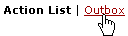 >
>

Click action list button > Outbox link > Log column icon to view the route log for a particular e-doc.
This allows you to review your Actions Taken and the Route Status for the document.
|
|
For more information, see “Route Status” on page 203 in KEW Overview. |
Access
Your KC user role determines your authorization to create, modify, or view a KC Award document. Your institution may create its own user roles and authorizations or you may use the default KC roles and authorizations.
Table 359 Award Document User Roles and Permissions
|
User Class |
Role |
Authorizations |
|
OSP Administrator |
Maintainer |
The OSP Administrator is responsible for high-level maintenance of the Award document. The OSP Administrator can view, create, and edit an Award document. |
|
Unit/Dept. Administrator |
Viewer |
Unit, college, and departmental users can view an Award document for their department. They can make change requests to an authorized Administrator to update an Award document. |
|
PI/Co-PI/Key Personnel |
Viewer |
The PI, Co-PI, and Key Personnel can view an Award document for their proposals. They can make change requests to an authorized Administrator to update an Award document. |
|
Student Researchers |
Viewer |
Student Researchers can view an Award document for their proposals. They can make change requests to an authorized Administrator to update an Award document. |
Navigation Path
Getting started – this quick system reference depicts how to access the Award document, either by creating a new one, or by accessing an existing one.
Create New:
To create a new KC Award document:
• Unit
menu > Post-Award menu group > Awards 
•
Central Admin menu > Post-Award menu group > Awards 
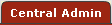 >
>
|
|
For more information on creating a new document, see “Initiating a Document” on page 107 in Common E-Doc Procedures. |
Access Existing:
To open an existing KC Award document:
• Researcher menu > Awards menu group > Awards in Progress link
• Researcher menu > Awards menu group > All My Awards link
• Unit
menu > Post-Award menu group > Awards 
•
Central Admin menu > Post-Award menu group > Awards 
• Action List screen > Document Id column > Document Id link
• Doc Search screen > Search Results table > Document Id column > link
 >
> > enter/select criteria >
> enter/select criteria > >
>
or…
 >
> >
>
or…
 >
> 
or…
 >
>
|
|
For more information on accessing an existing document using the global doc search button, see “ Doc Search” on page 78.
| |
|
|
|
|
|
|
For more information on accessing an existing document using the global action list button, see “ Action List” on page 72. |
Pages Overview and Documentation Contents
The KC Award e-doc contains ten pages that provide its functionality. The page tabs display across the top of the e-doc’s main screen. Each tab displays a different function. The active tab has a white background.

Figure 772 Award Document Page Layout
Table 360 Award Document – Page Descriptions and Subtopic Links
|
Page (linked to subtopic) |
Brief Description |
|
Award |
Award summaries and identifiers, sub-awards, and functions to provide information in this award document |
|
Internal key technical personnel, external sponsor contacts, internal unit contacts, and central administration contacts | |
|
The amounts designated under the project for cost sharing, rates, and pre-award authorizations | |
|
A spending plan for award funds that may be brought into your institution’s financial system and changed over the life of the award | |
|
Reference information regarding payments, invoices, reports, terms, special approvals, and closeout of the project | |
|
Reference information regarding designated review types for the project such as Foundation Relations reviews or compliance reviews like the Institutional Review Board (for Human Participants) and Animal Subjects reviews | |
|
Selected reference information about the project: Your institution can define Custom Data requirements to meet information collection needs not satisfied by the base KC system | |
|
Your institution’s additional questions about the proposal | |
|
Entries compiled about the project for future reference. • Comments are text entries regarding specific award topics. • Notes are correspondence among award administrator users. • Attached files can be included and saved for future reference. | |
|
Medusa |
Reference information regarding the project’s data validation, hierarchy actions, printing, and workflow |
Default Start Page

|
|
By default, the Award page is displayed with both the Document Overview and Details & Dates sections shown expanded upon opening an existing Award document. |
 The time & money button is displayed at the top, right of the page body
area. It allows you to navigate to the Time And Money document associated
with the currently-accessed Award document.
The time & money button is displayed at the top, right of the page body
area. It allows you to navigate to the Time And Money document associated
with the currently-accessed Award document.
Document Header
The KC Award document header displays six fields of reference information about the Award.

Figure 773 KC Award Document Header
Table 361 KC Award Document Header Field Descriptions
|
Field |
Description |
|
PI |
The first and last name of the Principal Investigator for the Award document. |
|
Lead Unit |
The unit that is specified as the principal unit for the research project. |
|
Sponsor Name |
The short name of the funding sponsor for the research project. |
|
Document ID: Status |
The system-assigned numeric identifier that is unique to this Award document, followed by its route status. |
|
Award ID: Account |
The unique number value for the Award, followed by an account number (financial system account) for this Award. |
|
Last Update |
The date of last update to this Award document, followed by the username of the individual who made it. |
|
|
For more information, see ”Header Area” on page Error! Bookmark not defined. in E-Doc Topology. |


 Award
Award