Award Hierarchy
The Award Hierarchy section serves as a mechanism to organize money that has been committed for spending (obligated funds), or is expected from the Sponsor in the future (anticipated funds) in a multi-level, hierarchical (parent-child) relationship of awards, which describes how the money is managed and used for the organization of the project.
|
|
Key Terms: Award Hierarchy tracks two categories of money information - Obligated (money available for spending) and Anticipated (money expected for all periods) and the associated time period information for each Award in the Hierarchy - as follows: Obligated Funds: The total money currently available for spending (valid in the period specified by begin and end dates - Obligated Funding Period). Anticipated Funds: The total money expected for the completion of the full scope of work for the project. |
The Award Hierarchy section provides a structured,
graphical representation of a sponsored project in an expandable/collapsible
tree view. There are many ways to implement the award hierarchy.
Your institution decides how to implement its award hierarchy, if they choose to
use an award hierarchy. Click  on the Award Hierarchy section to
display its information.
on the Award Hierarchy section to
display its information.
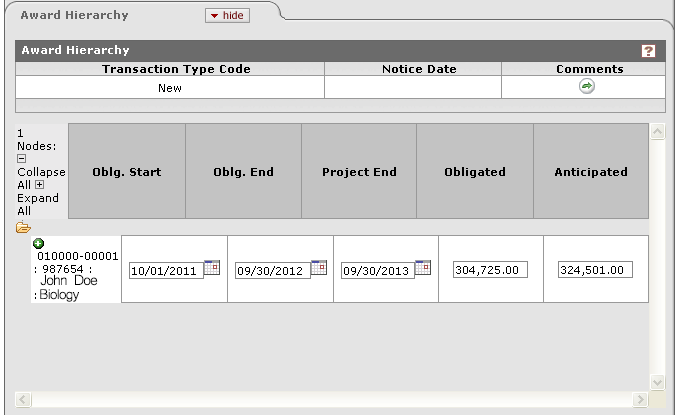
Figure 911 Time and Money Document, Award Hierarchy Section, Single-Node Award Example
|
|
Single-Node Award Note: The dates and amounts are editable ONLY for single-node awards. |
Table 409 Time and Money Document, Award Hierarchy Section, Single-Node Award - Field Descriptions
|
Field |
Description | ||
|
Transaction Type Code |
Required. The reason you need to add or modify this award data now; examples include:
Click | ||
|
Notice Date |
Optional. The date
of the underlying award notice that causes this transaction. Your
institution defines the Notice Date. Some institutions define the
Notice Date as the sponsor’s award notice date or the modification
date. Enter the Notice Date in MM/DD/YYYY format or select
the Notice Date by clicking | ||
|
Comments |
Optional. Your comments about this transaction. Enter Comments into the box. | ||
|
Go To |
Optional.
Navigation to a node in this award hierarchy. Select an Award
ID from the list of awards in the current award hierarchy and click
| ||
|
current and pending |
Required.
Click the | ||
|
Filter Selection |
Optional. Filters for the data you want KC to display; for example:
Click | ||
|
Actions |
Click |
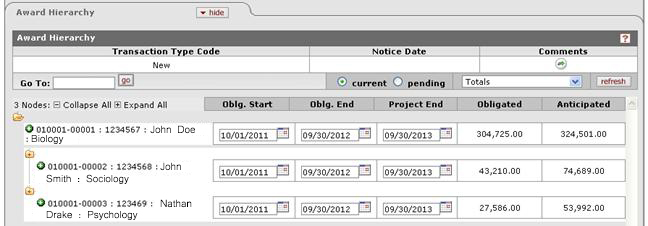
Figure 912 Time and Money Document, Award Hierarchy Section - Multi-Node Example
Table 410 Time and Money Document, Award Hierarchy Section – Icon Identification & Display Tool Functions
|
Tree Command |
Description |
|
|
Causes the folder |
|
|
Causes the folder |
|
|
Expands to show the display of Detail, Award Copy, and New Child subsections that display field labels and their content, as well as selection and action tools. |
|
|
The term “descendents” is the equivalent of children, grandchildren, great-grandchildren, and so on; each of which is also referred to as a “node” in the hierarchy. Each time you copy an award and select Copy Descendents, you take that entire hierarchy and either copy it to a new award that becomes the new “parent”, or copy this “family” to a different, existing parent award. |
|
|
For related information, see “Multi-Node Award” on page Error! Bookmark not defined. in Award. |



 to select the Transaction Type
Code. KC copies this code to the Transaction section,
where you need to enter additional information for this
transaction.
to select the Transaction Type
Code. KC copies this code to the Transaction section,
where you need to enter additional information for this
transaction. .
. . This is not applicable to
single-node awards.
. This is not applicable to
single-node awards.
 for your choice. A filled
for your choice. A filled
 shows the answer
you selected.
shows the answer
you selected.
 to display the hierarchy based
on your selections for current, pending, and the filter you
select.
to display the hierarchy based
on your selections for current, pending, and the filter you
select.
 icons to close so that a plus +
symbol appears, indicating the node is closed so that its contents are
hidden and the descendents are not displayed.
icons to close so that a plus +
symbol appears, indicating the node is closed so that its contents are
hidden and the descendents are not displayed.
 icons to open so that a minus –
symbol appears, indicating that the node is open and its contents are
shown beneath it, including all descendant nodes.
icons to open so that a minus –
symbol appears, indicating that the node is open and its contents are
shown beneath it, including all descendant nodes.
