Expire
This action allows IACUC Administrators to designate the protocol as expired in the scenario where the expiration date for the protocol has been passed and no renewal request has been received. The IACUC Administrator can use the Expire action as a precursor to the Close action.
 The system allows
expired protocols to be renewed.
The system allows
expired protocols to be renewed.
Table 486 Protocol Document, Protocol Actions Page, Request an Action Section, Available Actions – Expire – Action Attributes
|
Action attributes |
Description |
|
Who can perform action |
IACUC Administrators are allowed to perform this action. |
|
Protocol state prior to action |
Prior to the action being performed, the protocol must be in the following state:
The protocol status must be in one of the following states "Active", "Active - On hold", "IACUC review not required" , "Administratively withdrawn", "Disapproved", "Suspended", "Deactivated", " Administratively deactivated" , "Terminated" and” Administratively Approved" The submission status can be in any state.
|
|
Protocol state after action |
After the action is performed
The protocol status changes to Expired The submission status does not change |
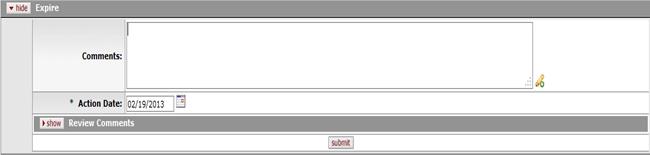
Figure 899 Protocol Document, Protocol Actions Page, Request an Action Section, Available Actions – Expire Layout
Table 487 Protocol Document, Protocol Actions Page, Request an Action Section, Available Actions – Expire Field Descriptions
|
Field |
Description |
|
Expire | |
|
Comments |
To enter textual information to describe the reason for
the expire action, click within the text box (or press the tab |
|
Action Date |
Specify the date you want this action to become
effective. By default, the field displays the current date. To
change it, click the calendar |
|
Review Comments |
|
 key from a previous
field) to relocate the cursor to the field, and then type (or paste from
virtual clipboard) to enter text in the box as necessary to provide the
appropriate information. Click the add note
key from a previous
field) to relocate the cursor to the field, and then type (or paste from
virtual clipboard) to enter text in the box as necessary to provide the
appropriate information. Click the add note  icon to view/edit/paste text
in a new browser window, then click the continue button to return to the
text entry field in the document. After saving, click the green
arrow
icon to view/edit/paste text
in a new browser window, then click the continue button to return to the
text entry field in the document. After saving, click the green
arrow  symbol to
view full text in a separate browser window.
symbol to
view full text in a separate browser window.
