Add Protocol Attachment
The Add Protocol Attachment section allows you to browse for and attach files to the Protocol document. For each attachment, you must specify a type, and enter a description and status. Optionally, you can enter a comment and add contact information.
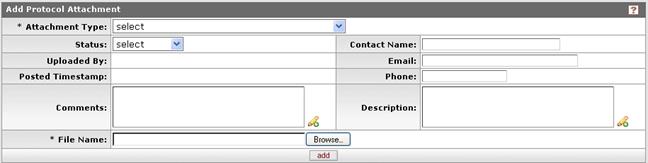
Figure 662 Protocol Document, Notes & Attachments Page, Add Protocol Attachment Section
Table 285 Protocol Document, Notes & Attachments Page, Add Protocol Attachment Section Field Descriptions
|
Field |
Description |
|
Attachment Type |
Required. Select one of the following options: Children’s Assent Form, Closeout Form, Data Collection Instrument, Drug or Biologic Product Form, HIPAA Authorization Form (non-VA), Informed Consent Statement, Investigator Brochure, Medical Device Form, Monitoring Report / AE Summary, Other, Protocol, Recruitment Materials, Study Information Sheet, VA – HIPAA Authorization Form, VA – HIPAA Authorization Form – Healthy Subjects, VA – Informed Consent Statement – Form 10-1086, VA Security/Privacy Checklist. Use the drop-down |
|
Status |
Required. The system will default to Complete. Use the drop-down -----------------------------------------------------------------------------------------------------------------------------
----------------------------------------------------------------------------------------------------------------------------- |
|
Uploaded By |
Displays the User ID of the logged-in user who uploaded the attachment after clicking the add button. |
|
Posted Timestamp |
The time and date the attachment was posted is set automatically by the system after clicking the add button. |
|
Description |
Required. To enter specific identifying information about the attachment, such as document version date and/or number, click within the text box to type the appropriate information. Click the add note
|
|
Comments |
To enter additional information that describes the
attachment, click within the text box (or press the |
|
File Name |
Required. Click Browse to locate and select the file you want to attach, then click the
|
|
Contact Name |
To list the person to contact about the attached file, click within the text box (or press the tab |
|
|
To list the email address of the person to contact about the attachment, click within the text box (or press the tab |
|
Phone |
Enter only numbers and hyphens to specify the telephone number of the person to contact about the attachment. |

 The system prevents submission of protocols if a protocol attachment has a status of Incomplete.
The system prevents submission of protocols if a protocol attachment has a status of Incomplete. icon to view/edit/paste text in a new browser window, then click the continue button to return to the text entry field in the document. You must click add to finalize uploading the document. The description information will display in the protocol attachment details panel in the list of attachments. Your entry can be modified after the add action.
icon to view/edit/paste text in a new browser window, then click the continue button to return to the text entry field in the document. You must click add to finalize uploading the document. The description information will display in the protocol attachment details panel in the list of attachments. Your entry can be modified after the add action.
 key from a previous
field) to relocate the cursor to the field, and then type (or paste) to enter text in the box as necessary. Click the add note
key from a previous
field) to relocate the cursor to the field, and then type (or paste) to enter text in the box as necessary. Click the add note  button.
button.