Users
The Users section of the Permissions page gives you the ability to select users and assign them roles. It also allows you to edit or delete previously-added roles. Saving and reloading the page causes your changes to this section to update the display of the Assigned Roles section above.
|
|
The logged-in user, who must have the Aggregator role in order to modify user permissions, is allowed to remove them as the Aggregator. If not also the Principal Investigator (the PI is granted a de-facto Aggregator role), then they will lose the right to make any further changes to the Protocol document. Another person with the Aggregator role would need to add them back in. |
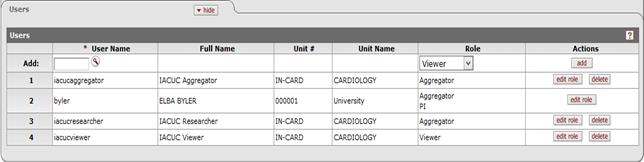
Figure 865 Protocol Document, Permissions Page – Users Section Example
Table 449 Protocol Document, Permissions Page – Users Section Field Descriptions
|
Column |
Description |
|
Add/# |
Displays sequential line item number for each table row in ascending, top-to-bottom order. Also serves as a line selection/addition row label. |
|
User Name |
Required. A user login identifier, this allows
for selection of a user prior to adding permission for a user. Click
the lookup |
|
Full Name |
Display-only. Automatically populated from the Person table based on your selection in the User Name field. |
|
Unit # |
Display-only. Automatically populated from the Person table based on your selection in the User Name field. |
|
Unit Name |
Display-only. Automatically populated from the Person table based on your selection in the User Name field. |
|
Role |
A role is a bundle of rights given to a user to assist
with Protocol document preparation. A previously-selected role on an
added line may be edited. Use the drop-down Aggregator: open and edit a Protocol document (dependent on Protocol status), at least one required Viewer: display, but not edit a Protocol document Multiple Roles: allowed, listed vertically |
|
Actions |
Click the add
|
Adding a Role
 To add a role:
To add a role:
1. Click the search icon in the User Name field.
2. On the Person Lookup page, enter criteria, if known, and click the search button.
3. Scroll to locate the desired person from the search result table and click the return value link in the Return Value column.
The User Name, Full Name, Unit #, and Unit Name fields are automatically populated based on your selection.
4. Select an option from the Role menu.
5. Click the add button.
Your selections are displayed as a numbered line item below the Add row.
6. Click the save button at the bottom of the page.
Editing a Role
 To edit a
role:
To edit a
role:
1. Click the edit role button in the Actions column for the appropriate user/role line.
The Roles screen displays in a new browser window.
2. Click the checkbox for the desired option to change the role.
3. Click the save button to return to close the Roles window.
Your change is shown in the Users section.
 >
> 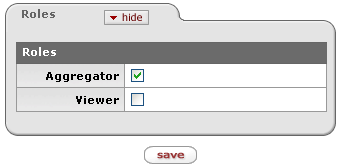
Deleting a Role
 To delete a
role:
To delete a
role:
• Click the delete button in the Actions column for the appropriate user/role line.
After confirmation, the item is removed with existing lines renumbered accordingly, and the Assigned Roles section is updated.



 button to add your selection to
as a row in the table below, which will become a numbered line item.
Click the delete
button to add your selection to
as a row in the table below, which will become a numbered line item.
Click the delete button to remove a previously-added line item row from the table.
Click edit role
button to remove a previously-added line item row from the table.
Click edit role