Other
This is an optional tab that may be implemented at the
discretion of your institution based on need. The Other tab
identifies what other rates will be applied to each proposal budget
version. This tab allows for individual institutions to populate rates
which may be outside of those rate class/types included in the base product.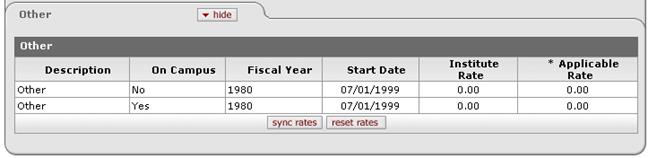
Figure 245 Budget Document > Rates Page > Other Section - Example
Table 118 Budget Document > Rates Page > Other Section - Field Descriptions
|
Field |
Description |
|
Description |
The type of rate that the system applies to specific cost elements (i.e. fringe benefits, F&A, inflation, etc) |
|
On Campus |
On or Off is displayed to indicate whether the rate applies to on-campus use or off-campus use. The campus checkbox on Institute Rate is where this is set. |
|
Fiscal Year |
Identifies the institutional fiscal year for which a rate is effective. |
|
Start Date |
The start date of a budget period as reflected in the fiscal period in which the rates apply. In the KC budget module, this is the date for which a rate becomes effective. |
|
Institute Rate |
Institutional rate associated with the rate type, on/off campus and fiscal year. |
|
Applicable Rate |
In the budget module this is the rate that is automatically applied to object codes within each budget version, where applicable.
|
|
|
System populates data in the “institute rate” and “applicable rate” fields with the current rates from the Unit Hierarchy rate table within the specific section in which the button appears. (The sync rates button should only appear at the bottom of each section and not at the bottom of the Rates tab.) |
|
|
The system resets all values within the “applicable rate” fields to match the rates listed within the “institute rate” fields (whether or not the institute rates are current) within the specific section in which the button appears. (The sync rates button should only appear at the bottom of each section and not at the bottom of the Rates tab.) |


