Organizations
The Organizations section of the Protocol page collects identification information about the performing and other organizations associated with the research protocol. It allows you to select an Organization Id (which automatically specifies its corresponding Animal Welfare Assurance information), select an Organization Type, and add this information as a numbered line item for each associated organization, displayed in a table within the section.
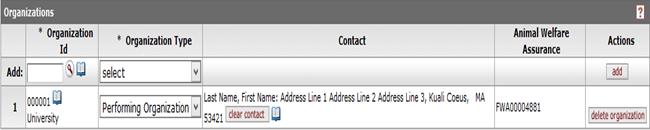
Figure 828 Protocol Document, Protocol Page - Organizations Section Example
Table 428 Protocol Document, Protocol Page - Organizations Section Column Descriptions
|
Column |
Description |
|
Add / # |
The add column simply displays sequentially numbered line item rows in descending top-to-bottom order.
|
|
Organization Id |
Required. Type the suspected value in the box and
click the direct inquiry |
|
Organization Type |
Required. Select from the following options: Performing Organization or External.
|
|
Contact |
Populated automatically based on your selection in the
Organization Id field. To modify the displayed value, click the
clear address button in the Actions column and then click the
direct inquiry |
|
Animal Welfare Assurance |
Populated automatically based on your selection in the Organization Id field, this is the Animal Welfare Assurance number associated with the organization. It may be modified via the Organization maintenance document. |
|
Actions |
Click the add button in the Add row to cause your selection to become a numbered line item row below it. Within a numbered row, click delete to remove it, or use the clear address button to change the Contact field as necessary.
|

 icon or click the
icon or click the  icon to search for and
return the Organization value to populate the box automatically.
icon to search for and
return the Organization value to populate the box automatically.
