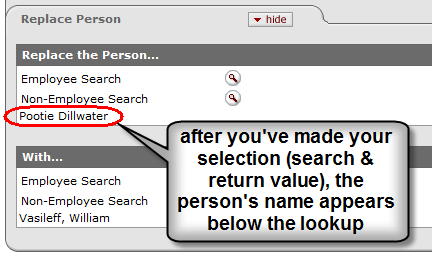New Person Mass Change
The New Person Mass Change page of the Person Mass Change document provides functionality for selection of Person Types by Module (e-doc roles), an option to Change All Sequences, and Employee/Non-Employee Lookups for both the ‘person to be replaced’ and the ‘replace with person’.
If for example, you want to change an Investigator entered on a Proposal or transfer an Award to a non-employee before they become institutional employees, knowing in advance that the person will become an official employee of your institution, you can use the New Person Mass Change page to update the Rolodex entry to the Person Table entry. Optionally, you can then elect to change all sequences of a record.
|
|
No-Cost Child Entry: Regarding extensions to one or more child records associated with a parent record, updates to awards within a hierarchy accomplished via a ‘sync from parent’ feature. |
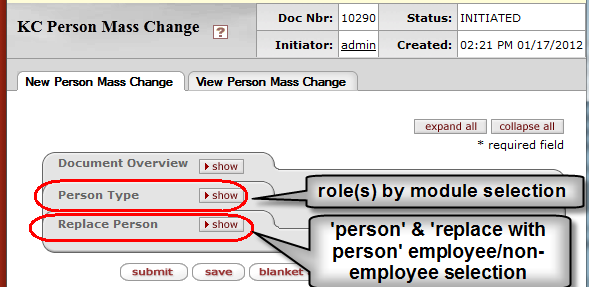
Figure 121 Important Sections of the New Person Mass Change page
Table 41 Person Mass Change Document > New Person Mass Change Page – Section/Field Descriptions
|
Functionality |
Description |
|
Document Overview section |
|
|
Person Type section
| |
|
Modules subsection | |
|
checkboxes
|
Click within the checkbox |
|
select all buttons
|
Click the select all |
|
select none buttons |
Click the select none |
|
Options subsection
| |
|
Change All Sequences |
Select this option to change all sequences of the
record in database tables. Click within the checkbox |
|
Replace Person section
| |
|
Replace the Person…subsection
| |
|
Employee Search |
|
|
Non-Employee Search |
To navigate to the Non-Organizational Address Book
Lookup screen (foremerly labelled Rolodex), click the lookup |
|
With…subsection
| |
|
Employee Search |
The new Employee you are replacing the existing person with. |
|
Non-Employee Search |
The new Non-Employee you are replacing the existing person with. |
|
|
Click to send the document into workflow routing to fulfill any established review and/or approval requirements (rules). The Document Status changes to ‘ENROUTE’. The Pending Action Requests then arrive in the Action List Inbox for those on the route with the Action of ‘IN ACTION LIST COMPLETE’ (workflow approve request recipients). |
|
|
The Document Status changes to ‘SAVED’. The Node in the Route Log appears as ‘Initiated’. |
|
|
Subject to the Approval Policy implemented by your institution, the default is ‘Single Approval Required’. After the blanket approval action for the document has been processed, the Document Status changes to ‘FINAL’. |