Financial Entity
In the Financial Entity section, you will provide some specific information about the new entry. You may wish to look up this information in advance. See the table below descriptions of the fields in this section.
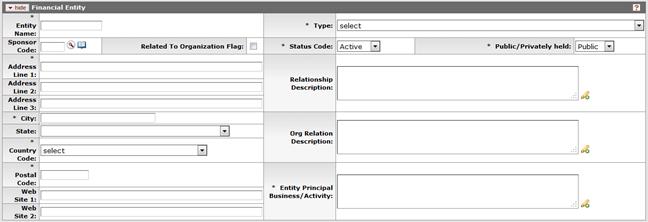
Figure 370 Financial Entities > New Financial Entity Page > New Financial Entity Section > Financial Entity Subsection
Table 208 Financial Entities > New Financial Entity Page > New Financial Entity Section > Financial Entity Subsection – Field Descriptions
|
Field |
Description |
|
Entity Name |
Required. Type the legal name of the entity into the field. |
|
Sponsor Code |
Click the lookup |
|
Related To Organization Flag |
If this entity is related to your institution, click
within the checkbox |
|
Address Line 1 |
Required. Type numeric and/or alpha characters to enter the primary address details of this financial entity. |
|
Address Line 2 |
Use this field for additional address information if needed. |
|
Address Line 3 |
Use this field for additional address information if needed. |
|
City |
Required. Type the city where the financial entity is based. |
|
State |
The state where the financial entity is based. Use the
drop-down |
|
Country Code |
Required. Use the drop-down |
|
Postal Code |
Required. Type the zip code in which the financial entity is based. |
|
Web Site 1 |
Type the primary website address (URL) for the financial entity. |
|
Web Site 2 |
Type an additional website address (URL) for the financial entity. |
|
Type |
Required. . Use the drop-down The default values are: State Government, County Government, City or Township Government, Special Districts Government, Independent School Districts, State-Controlled institution of Higher Education, Federal Government, Native American Tribal Government(Federally recognized), Public/Indian Housing Authority, Native American Tribal Organization(other than federally recognized), Non-Profit with 501C3 IRS status(other than institution of Higher Education), Non-Profit without 501 C3 IRS status(other than institution of Higher Education), Private Institution of Higher Education, Individual, Non-profit organization(other than small business), Small Business, Other, Other(specify) - socially and economically disadvantaged, Other(specify) women owned |
|
Status Code |
Required. The default options are Active or Inactive. Use the drop-down Status codes are configurable in Maintenance> Compliance-Conflict of Interest > Entity Status |
|
Public/Privately held |
Required. The default options are Public or Private. Use the drop-down |
|
Relationship Description |
Enter an explanation of your relationship to this financial entity. You may click the expand text |
|
Org Relation Description |
Enter an explanation of this entity’s relationship to the organization. You may click the expand text |
|
Entity Principal Business/Activity |
Required. Enter a description of this entity’s primary business, service, or activity. You may click the expand text |
 Your entity may already exist in
the database – use the search tool to verify.
Your entity may already exist in
the database – use the search tool to verify. icon to search for and
return the value. If a sponsor code is selected, the financial entity Name
and Address fields will be automatically populated with data from the
sponsor table. The system returns the Sponsor ID number to the panel
and displays the Sponsor name below the number.
icon to search for and
return the value. If a sponsor code is selected, the financial entity Name
and Address fields will be automatically populated with data from the
sponsor table. The system returns the Sponsor ID number to the panel
and displays the Sponsor name below the number. 

 icon to display a larger window
to type in. Click the continue button to close the window.
Click the green arrow
icon to display a larger window
to type in. Click the continue button to close the window.
Click the green arrow icon to read it in its entirety in the
larger pop-up window. Click the close button to close the
window.
icon to read it in its entirety in the
larger pop-up window. Click the close button to close the
window.