Copy to New Document
The Copy to New Document Tab allows you to copy an existing Proposal document into a new Proposal document for the purposes of starting a new (and very similar) proposal or resubmitting a previously-submitted proposal. You can elect to copy the proposal with or without the attachments and/or with or without all versions or merely the final version of the budget. The copy function also provides you with a mechanism to change the Lead Unit by way of copying an existing proposal and selecting an alternate lead unit for that new proposal document.
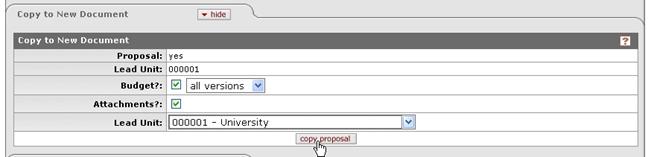
Figure 221 Proposal Development Document > Proposal Actions Page > Copy to New Document Section Example
Table 100 Proposal Development Document > Proposal Actions Page > Copy to New Document Section - Field Descriptions
|
Field |
Description |
|
Proposal |
Display-only. The indicator which tells the user that the proposal portion of the document will be included when initiating a copy. Yes or no? |
|
Lead Unit |
The lead unit of the document currently displayed; the user can change the lead unit of the copied document if they so desire. The designated unit responsible for the application and administration of the proposed sponsored project. |
|
Budget? |
The indicator which allows the user the option of
including all budget versions or just the final budget version in the
copied document. Select the checkbox if you want to copy the
budget(s) or clear if you do not. |
|
Attachments? |
The indicator which allows the user the option of
including all attachment documents in the copied document. Select the
checkbox if you want to copy the attachments. Click within the checkbox |
|
Lead Unit |
The designated unit responsible for the application and
administration of the proposed sponsored project. |
|
|
The action which allows the user to copy the selected item(s) from the proposal to a new proposal document. Click to copy the budget(s) and/or attachments into a new Proposal document. |
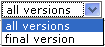 Click the down arrow to display the
list of valid values and click on an option to select it. Click within the
Click the down arrow to display the
list of valid values and click on an option to select it. Click within the
 to select the
item. A green check mark appears within the checkbox to indicate the
item is selected. Click within the checkbox again to clear the mark
and deselect the item.
to select the
item. A green check mark appears within the checkbox to indicate the
item is selected. Click within the checkbox again to clear the mark
and deselect the item. Click the down arrow to display
the list of valid values and click on an option to select a different lead
unit for the new proposal.
Click the down arrow to display
the list of valid values and click on an option to select a different lead
unit for the new proposal.