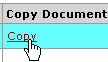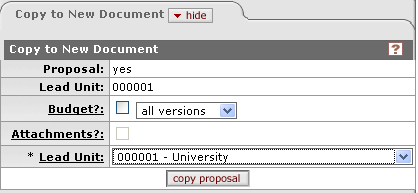Copying a Document
Copying a document in KC is an action that allows you to initiate a new document based on an existing document. This enables you to take advantage of work already completed in a document and reuse it for another document that will be similar. It saves you the effort of repeating data entry, selection, and adding attachments.
 To copy an
e-doc:
To copy an
e-doc:
|
|
1. |
Retrieve the document you want to copy (for example, by using the doc search feature). |
|
|
2. |
If you used the doc search to locate the document you want to copy, click the Copy link from the right Copy Document column of the results table. |
|
|
|
The document opens, and by default displays the page where the Copy to New Document tab resides (for example, in the Proposal document, this is on the Proposal Actions page). Otherwise, navigate to the “Actions” page of the document and show the Copy to New Document tab. |
|
|
|
|
|
|
3. |
Make entries or selections as appropriate for any required fields marked with an asterisk on the Copy to New Document tab (for example, Lead Unit is required on the Proposal document). |
|
|
4. |
Click the copy button (for example, copy proposal) on the Copy to New Document tab. |
|
End of activity. |
|
A new document appears, open to the default start page (for example, Proposal page for a new Proposal document). The document header displays the new Document Number and the status of SAVED. All information, including attachments, from the previous document are included. |