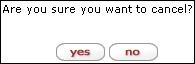Canceling a Maintenance Document
|
|
The cancel button does not simply cancel the recent changes you’ve made to a maintenance document or revert to a previously-saved version, but instead it cancels the ability to submit the document to workflow and route it for review and approval. You can copy a canceled maintenance document to a new document number that essentially moves your work from the canceled document to a new one. |
 To cancel a maintenance
e-doc:
To cancel a maintenance
e-doc:
|
|
1. |
Click cancel. | |
|
|
|
You are prompted to confirm:
| |
|
|
2. |
Click yes. | |
|
|
|
The status is changed to ‘CANCELED.’ | |
|
End of activity. |
|
The document closes and you are returned to your main menu. | |
|
|
You are no longer able to route or submit this document. However, if you want to preserve data entry/selection and/or attachment work from this document, you are able to copy it. | ||
|
|
For information about copying a maintenance document, see “Copying A Maintenance Document”. | ||