Add Personnel
The Add Personnel “bubble” area of the Personnel page is used to add personnel and assign a protocol role to each. This is done by using the person lookup features to search for either employees or non-employees, using a drop-down menu to select a role from a list, and then clicking an add personnel button. These actions result in tabbed “person sections” to appear below the Add Personnel area, each labeled with the person’s name and role.
|
|
The Principal Investigator that was added in the Required Fields for Saving Document section will appear on the Personnel page. |

Figure 831 Protocol Document, Personnel Page - Add Personnel Selection Area Layout
Table 431 Protocol Document, Personnel Page - Add Personnel Selection Area Field Descriptions
|
Field |
Description |
|
Person |
Required. Select either one Employee or one
Non-employee by clicking the lookup
|
|
Protocol Role |
Required. Select one of the following
options: Co-Investigator,
Correspondents –Principal Investigator, or Study Personnel. Use the
drop-down |
|
|
Click the add personnel button to add one selection at a time and cause a tabbed person section to appear below the Add Personnel page area. To delete a person detail section, select the checkbox in the section tab label and then click the [delete selected] button at the bottom of the page. |
After adding your Person/Protocol Role selection(s), a new
section appears for each that is labeled with the first and last name of the
person, followed by the role name in the label of an expandable folder
tab. Click the show  button to display its subsections,
which include Person Details, Contact Information, Attachments and Unit
Details.
button to display its subsections,
which include Person Details, Contact Information, Attachments and Unit
Details.
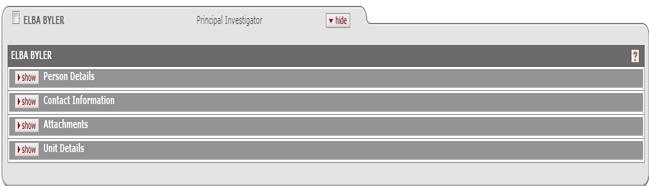
Figure 832 Protocol Document, Personnel Page - Person/Protocol Role Details Tab Example






 Person Details
Person Details