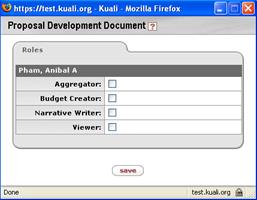Users
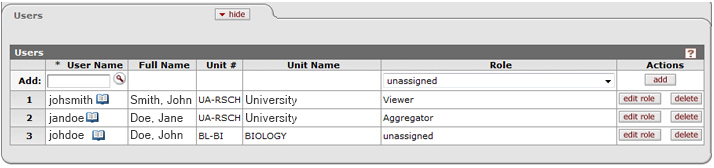
Figure 205 Proposal Development Document > Permissions Page > Users Section - Example
Table 91 Proposal Development Document > Permissions Page > Users Section - Field Descriptions
|
Field |
Description |
|
Add |
Column displays sequential numbers for each line item. Row provides a User Name lookup, a Role selection list, and an add button. Use this first row of the table to enter/select user/role combinations and add them as line items that appear in the numbered rows below. |
|
User Name |
Required. The system login identifier for an individual. The User Id in the system. |
|
Full Name |
The first and last name of an individual. Last name, First name, Middle initial order. |
|
Unit # |
The unit identifier assigned to the user. Numeric value associated with the unique unit |
|
Unit Name |
The unit assigned to the user(e.g. Department of Chemistry, Center for Bioenergy Research, etc.). The textual moniker of the unit as it is familiarly known. |
|
Role |
A set of permissions given to a user to assist with
proposal preparation; a role can contain one or more permissions. Select
from the drop-down list in the Add row to specify the Proposal Development
Research Project Role. Click the down arrow |
|
Actions |
|
Editing A Role
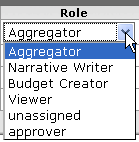
 To edit a role:
To edit a role:
|
|
1. |
Click the edit role button located to the right of the numbered line item row in the Users table for the user whose role you want to edit. |
|
|
|
A Roles pop-up window appears for the user whose roles you selected to edit:
|
|
|
2. |
Click within the box to the right of the corresponding role name you want to assign to this user. |
|
|
|
A green check mark appears within the check box to indicate your selection:
|
|
|
3. |
Click the save button on the pop-up window. |
|
|
|
The pop-up window closes and your saved selection change is reflected in the Role column display on the Users tab table. |
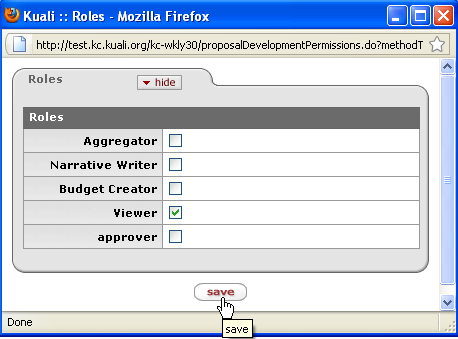
 to display the list and
click on an item in the list to highlight and select it to populate the
box with your selection.
to display the list and
click on an item in the list to highlight and select it to populate the
box with your selection. adds the selected individual and assigned role to the list of users
adds the selected individual and assigned role to the list of users modify and/or add a role to the user selected
modify and/or add a role to the user selected remove the selected user and their assigned roles
remove the selected user and their assigned roles