Project Personnel
The Project Personnel tab always displays ‘(All Periods)’ in the tab label. Changes made to this tab must be saved prior to adding details to the budget. For deletions, you must delete from the details first, then confirm the delete action on the Project Personnel tab to complete the delete process.
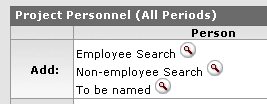
Figure 253 Add Project Personnel Selection Area
Table 124 Add Project Personnel Selection Area Descriptions
|
Field |
Description |
|
Add Project Personnel section, Person column | |
|
Employee Search |
Use the lookup |
|
Non-employee Search |
Use the lookup |
|
To be named |
Use the employee table lookup |
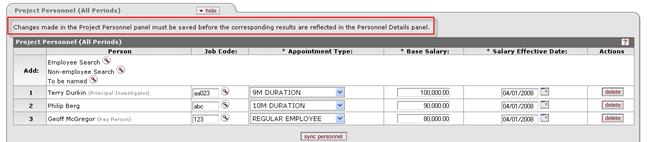
|
|
Caution: Changes made in the Project Personnel section must be saved before the corresponding results are reflected in the Personnel Details section. |
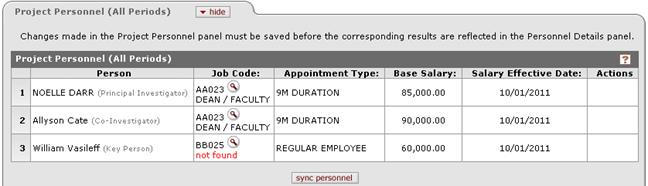
Figure 254 Budget Document > Personnel Page > Project Personnel (All Periods) Section – Example
Table 125 Budget Document > Personnel Page > Project Personnel (All Periods) Section - Field Descriptions
|
Field |
Description |
|
# |
Displays sequential line item number for each table row in ascending, top-to-bottom order. Also serves as a line selection/addition row label. |
|
Person |
Display-only. The specific individual identified as part of the proposal. Names are fed from the Key Personnel in the Proposal document. |
|
Job Code |
Enter the 6-digit alphanumeric value for the Human Resources position identifier directly associated with the individual named in the Person column. |
|
Appointment Type |
Required. Select from the list |
|
Base Salary |
Required. Calculation base. The individual's current salary less any special pays (administrative supplements) |
|
Salary Effective Date |
Required. Use the calendar |
|
Actions |
|
|
sync personnel |
The system brings forth the information associated with any individuals added to the Key Personnel section after a budget version (and therefore Project Personnel section) has already been created. The sync button only adds information; it does not delete any. Therefore, if a user deleted an individual from the Key Personnel section, pressing sync on the Project Personnel section would not delete the corresponding entry on the Project Personnel section. |
 to search for and return
to search for and return  the desired employees
from the HR database.
the desired employees
from the HR database.
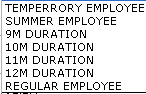
 the Type of employee or duration
of the appointment for the individual names in the Person column.
the Type of employee or duration
of the appointment for the individual names in the Person column.
 function to locate and select a
date, or enter one in mm/dd/yyyy format. This represents the date of
the employee's annual increase.
function to locate and select a
date, or enter one in mm/dd/yyyy format. This represents the date of
the employee's annual increase.  Click to remove an individual. Note: you must delete from the
details first, then confirm the delete action on the Project Personnel tab
to complete the delete process.
Click to remove an individual. Note: you must delete from the
details first, then confirm the delete action on the Project Personnel tab
to complete the delete process.