Logging In and Out
Starting KC
Since KC is a Web-based system, it is accessed via conventional means using a Web browser. Contact your System Administrator for the exact Uniform Resource Locator (URL) link.
|
You may want to bookmark this in your browser, or add it as a shortcut to your desktop if it is not integrated into another existing Web application portal. |
• Enter
the URL for IU KC (for example, https://one.iu.edu)
into your browser’s Address box (a.k.a Location Bar) and click Go (or press your keyboard’s  Enter key).
Enter key).
The Main Menu appears:
The One.iu.edu default start screen (Main Menu) displays a "Hello, Sign In" link on the upper right.
Logging In
You will need to login to the One.iu.edu portal to access the IU KC. You will need to enter your Username and Passphrase into the Central Authentication Service (C.A.S.). Next press the [Enter] or click the Red LOGIN button.
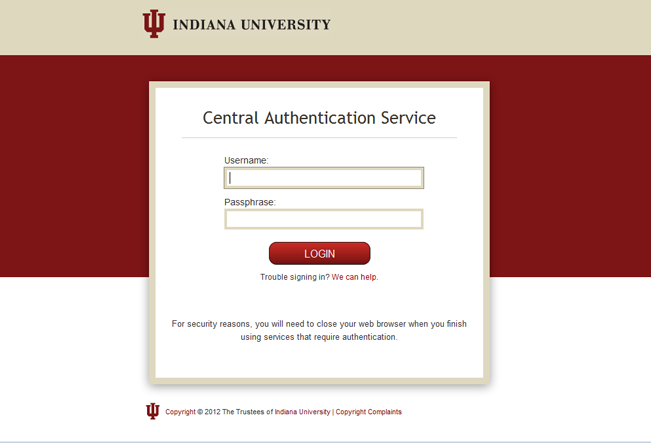
Enter your Username and Passphrase as appropriate and click Login.
• The Sign In area displays your user ID.
• You are able to navigate the system and perform actions according to your role.
• In the search box type Kuali Coeus and click on the magnifying glass to execute the search. Kuali Coeus tasks will appear in the search results. Select your desired Kuali Coeus task.
|
|
After you have logged in, you are not asked to log in again until you log out from the system by closing the browser. |
Logging Out
To log out
from KC, simply close
the Web browser by clicking the standard Close
button  located in the upper right corner of your
browser.
located in the upper right corner of your
browser.
|
|
Depending on your institution’s implementation of Single Sign-On (SSO), this may remove automatic logins to other Web applications or systems. Consult your System Administrator to be certain. |

