Doc Search
The Doc Search button is a “static” button that always appears in the header area just under the main menu bar. It takes you to the Document Lookup screen, which provides selection and entry fields that allow you to refine criteria to search for existing e-docs.
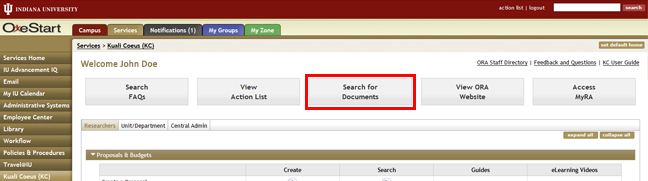
Figure 48 Doc Search Button Location
The initial display of the Document Lookup screen shows three buttons and a menu in the header area; and a search criteria entry/selection area, which displays several fields and three basic buttons. After a search action has been commanded, an additional area of the screen appears below the search criteria selection/entry area with the search results. The search result table displays items retrieved in rows. Columns display key information about each document. Within some column cells, text is underlined to indicate it is an active link that allows you to view additional information (such as Initiator, which allows you to view Person details), or to view the document itself (Document/Notification Id). The Route Log column displays an icon that, when clicked, allows you to view routing action information about the document.
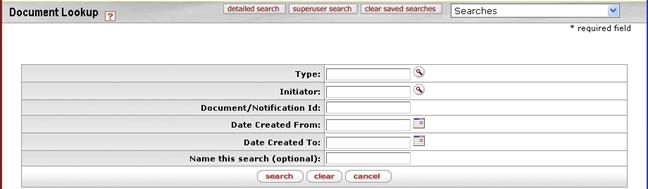
Figure 49 Document Lookup Screen (doc search) Layout
|
|
For detailed, step-by-step instructions on how to use the Document Lookup screen, see “Searching for a Document” on page Error! Bookmark not defined. in Common E-Doc Operations. |

 Basic vs. Detailed Search
Basic vs. Detailed Search