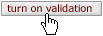Data Validation
The Data Validation section typically appears on the “Actions” page of e-docs. It allows you to activate a validation check against the e-doc that results in errors and warnings related to data and submission issues that are displayed on the screen with fix buttons that take you directly to the portion of the document where the error or warning was found. This enables you to subsequently view further messages within the corresponding sections that give additional insight into the nature of the issue, then make necessary corrections.
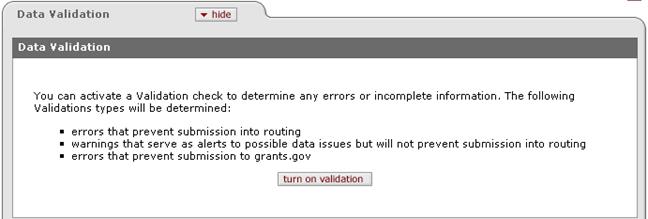
KC validates data you’ve entered into a proposal document for completeness and accuracy and displays errors on the Data Validation tab that you can not only view, but easily navigate to the relevant page, tab or section to fix them. Each type of validation is displayed categorically by type, and further categorized by page where the errors have occurred. In general, hard errors can prevent the Proposal document from being routed and/or submitted to Grants.gov (when applicable), whereas soft warning errors alert you to possible problems, but do not prevent submission.
The two types of validation in KC are:
• Save/Navigation Errors: page or tab-specific hard or soft errors you encounter while navigating or saving.
• Validation Errors: hard or soft errors you encounter only in validation mode (which can be turned off on this tab).
The three types of system checks are:
• Validation Errors: hard-coded errors that prevent routing
• Warnings: soft errors that serve as alerts to possible data issues but will not prevent routing or submission
• Grants.gov Errors: errors that prevent submission to grants.gov
The two methods by which validations are generated are:
• Manual: You can activate the validation process upon command (on an as-needed basis) by clicking the “turn on/off validation” button in the Data Validation section of the Data Validation tab prior to submission and while navigating throughout the pages of the proposal.
• Automatic: The validation process will also run automatically upon the action of final submission/routing.
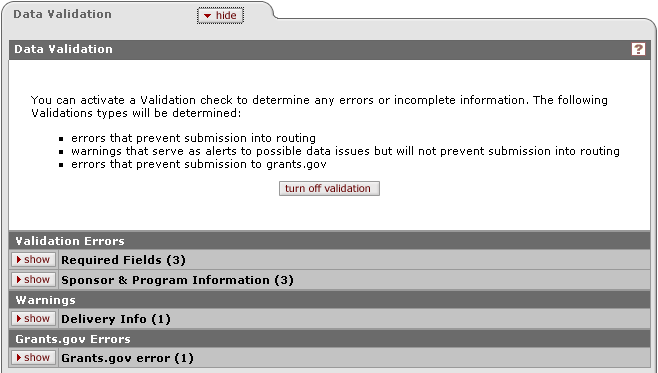
Figure 72 Proposal Development Document > Proposal Actions Page > Data Validation Section - Example
Table 17 Data Validation Section - Section Description
|
Field |
Description |
|
Data Validation |
Houses on-screen instructions regarding validations and a button to activate/deactivate the audit mode. |
|
|
The button label text changes from on to off and serves as a toggle. |
|
Validation Errors |
Hard coded system errors that identify missing data required prior to proposal submission/routing. |
|
Warnings |
Soft errors that serve as cautionary reminders to you, but do not prevent proposal submission/routing. |
|
Grants.gov Errors |
Grants.Gov opportunity-specific validation errors that must be corrected prior to proposal routing/submission. Proposal validations that check data against the opportunity schema. The schema downloaded from Grants.gov will contain the fields required to be populated. KC will check that the data is present in the KC proposal record. Not having the data will cause a validation error. |
|
|
Click to navigate to the applicable proposal development page where error occurred. Message(s) will re-display in red text within each applicable page or tabbed section. Invalid fields will be outlined in red. |
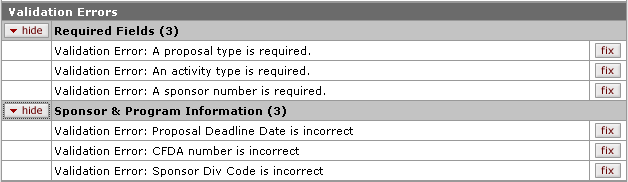
Figure 73 Validation Errors Section Example – Proposal Development Document

Figure 74Warnings Section Example – Proposal Development Document

Figure 75 Grants.gov Errors Section Example – Proposal Development Document
Fix Process
Use the fix process when you’ve validated your e-doc and have errors and/or warnings.
 To fix errors and
warnings:
To fix errors and
warnings:
|
|
1. |
Click turn on validation. Error sections appear as hidden on the Data Validation tab. |
|
|
2. |
Click show. Each error is displayed as a line item with a corresponding fix button. |
|
|
3. |
Click fix to the right of an error.
You are taken to the relevant page where error messages are displayed and fields are outlined in red: |
|
|
|
|
|
|
4. |
Fix the error and click save. |
|
End of activity. |
|
The error no longer appears on the Data Validation tab. |