Awards – Annual Disclosure
This section will list the awards to be related to a
reporter’s active Financial Entities. Expand the Award sub-panel by clicking the
[>show]  toggle button.
toggle button.
Maintenance note: The awards in the list are determined by the Award Status codes maintained in the Config Parameter AWARD_DISCLOSE_STATUS_CODES

Figure 388 COI Annual Disclosures > Disclosure Page > Awards sub-panel with content hidden.
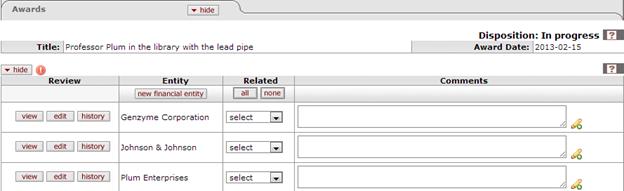
Figure 389 COI Annual Disclosures > Disclosure Page > Awards sub-panel with content shown.
The Award section of the Disclosure page displays the reporter’s Awards and Financial Entities with subsections for each Award. The Award Title and Award Date are displayed with the Financial Entities subsection displaying the following four columns: Review, Entity, Related, and Comments.
Table 220 COI Annual Disclosures > Disclosure Page > Awards sub-section– Field Descriptions
|
Field |
Description |
|
Review (column) |
This column contains the View, Edit, and History function buttons that allow the user to access the details of the financial entity. Close the box to continue with your disclosure. |
|
View |
Click the view button to display the financial entity details window in a light-box window. |
|
Edit |
Click the edit button to open this financial entity and modify the entry. When you finish your edit and submit or cancel, you will return to the disclosure. |
|
History |
Click the history button to display a table that summarizes the updates made to this financial entity. Close the box to continue with your disclosure. |
|
Entity (Column) |
This column contains the (create) “new financial entity” button in the leading row, and the name of the reporter’s financial entity in the detail rows.
|
|
New financial entity |
Click the new financial entity button |
|
Related (column) |
This column header contains the quick-entry buttons to assign the entity relationship status to every financial entity. The detail row contains the drop-down selector to assign the relationship status on an item by item basis. |
|
All |
Use the “all” button |
|
None |
Use the “none” button |
|
Select |
Click on the “select” drop-down list |
|
Comments |
This section is used to provide additional explanatory text. |
 to open the entry screen to
define an entity. See the section on
to open the entry screen to
define an entity. See the section on  to change every financial entity
status to “Related.” You may override individual entries by using the
selection tool in that row.
to change every financial entity
status to “Related.” You may override individual entries by using the
selection tool in that row. tool to assign a financial entity
relationship status.
tool to assign a financial entity
relationship status.