Ad Hoc Routing
Ad hoc routing allows a document Initiator or Approver to add additional individuals or workgroups to the routing of a specific document. Ad hoc Approvers inserted into the routing interrupt the regular routing process. For example, when a user initiates a Proposal document and ad-hoc routes it to his or her supervisor for approval, it routes to the supervisor before it initially routes to the OSP.
Ad hoc Acknowledge and FYI routing do not ‘interrupt’ the regular routing process. Documents with these types of ad hoc routing still pending can be processed after all other approvals are obtained. They are not held for the acknowledgement to take place or for the FYI to be cleared.
 To add an Ad hoc recipient in
the Ad Hoc Recipients tab:
To add an Ad hoc recipient in
the Ad Hoc Recipients tab:
|
|
1. |
Select an action from the Action Requested list (for example, ‘APPROVE’).
|
|
|
2. |
Enter a User ID in the Person input box or a Workgroup ID in the Workgroup input box, or use the lookup icon to select the appropriate user or workgroup name as desired. |
|
|
|
Figure - Ad-hoc route to a workgroup |
|
|
3. |
Click add. The add button verifies that the User ID or Workgroup ID that you have entered for routing is valid. |
|
|
|
Repeat as necessary until all desired people and workgroups have been added. After a successful addition, the line item appears with a delete button that can be used as necessary. |
|
|
4. |
Click submit. |
|
|
|
|
|
|
|
Figure - The Pending Action Requests tab in the Route Log shows the requested action in the Action column and the user/workgroup IDs in the Requested Of column. |
|
|
|
|
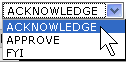
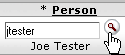

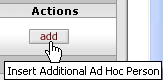


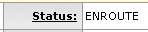
 When you complete the Ad Hoc
Recipient tab and submit the document, the route node shows ‘Adhoc
routing’ and the workflow
When you complete the Ad Hoc
Recipient tab and submit the document, the route node shows ‘Adhoc
routing’ and the workflow 
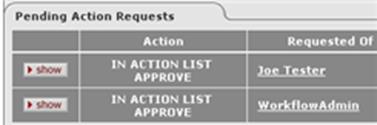
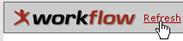
 When
you review the
When
you review the