Negotiation
The Negotiation section (of the Negotiation E-Doc / Negotiation Page) two subsections:
• Negotiation: This label displays a number that represents the number of Negotiations after the word Negotiation. This subsection has three required fields and five optional fields that allow you to specify basic information about the negotiation.
• Negotiation Attributes: This subsection displays one required field – Negotiation Association Type – which allows you to select proposals or awards to associate the negotiation with, or none at all. If you do select a document type in this field, a lookup displays to its right, which allows you to search for and select a particular e-doc. After making this selection, additional fields appear in this subsection that display key informational fields from the selected document for your reference.
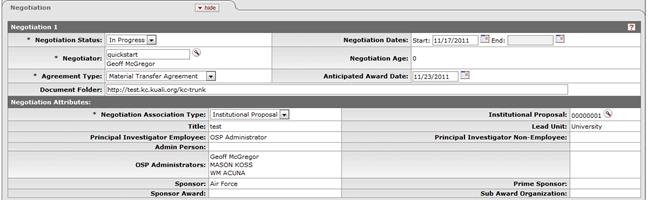
Figure 354 Negotiation Document > Negotiation Page > Negotiation Section - Example
Table 200 Negotiation Document > Negotiation Page > Negotiation Section – Field Descriptions
|
Field |
Description |
|
Negotiation Status |
Required. Select one of the following options,
either Complete, In
Progress or Suspended from the drop-down
list
|
|
Negotiator |
Required. Use the Person Lookup screen to search
for, select, and return the individual employee you want to designate as
the Negotiator or enter the textual name of the person. Click the
lookup |
|
Agreement Type |
Required. Select one of the following options,
either Material Transfer
Agreement (MTA), Non-Disclosure Agreement (NDA), or Standard Research
Agreement(SRA)from the drop-down list |
|
Negotiation Dates |
Enter the Start and End dates as appropriate. The
Start date is the current system date only when this field is empty and
the status is Complete or
Suspended. Click the
calendar |
|
Negotiation Age |
Automatically generated (system-calculated) display based on start date the number of days the negotiation has been open, based on the number of days from start to end. When no End date has been specified, the current system date is used. |
|
Anticipated Award Date |
The anticipated date that the funded project will
officially start. This allows you to clearly identify when the
project activity is anticipated to begin so that the negotiated agreement
will accurately fund project activities. Click the calendar |
|
Document Folder |
Enter the name of the folder in which the negotiation document resides (local folder or networked drive location) to be used for handy reference and to stay organized. It does not serve as an electronic link for automatic retrieval, but rather, as a reminder for efficient upload navigation. This is the directory path for storage of related electronic files. Once entered, the location path will appear in the field, and the Load File icon will take you to the designated folder. The file location field is meant to aid the use of network directories (shared drives) with user permission option. |
|
Negotiation Attributes subsection (dynamic based on Association Type selection) | |
|
Negotiation Association Type |
Required. Select one of the following options,
either Award, Institutional
Proposal, Proposal Log, or None from the drop-down list
|
|
Negotiation Association ID |
The document number of the e-doc selected (based on the
type of Negotiation Association Type) is displayed to uniquely identify
the negotiation record. Proposal Log, Institutional Proposal or
Award documents may be specified for linking the Negotiation and related
attributes to. To change it, click the lookup
|

Figure 355 Negotiation Document – Status Change Confirmation Prompt
 . Use the
. Use the



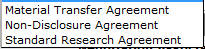 . Use the
. Use the 

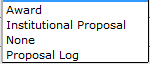 . Use the
. Use the 
